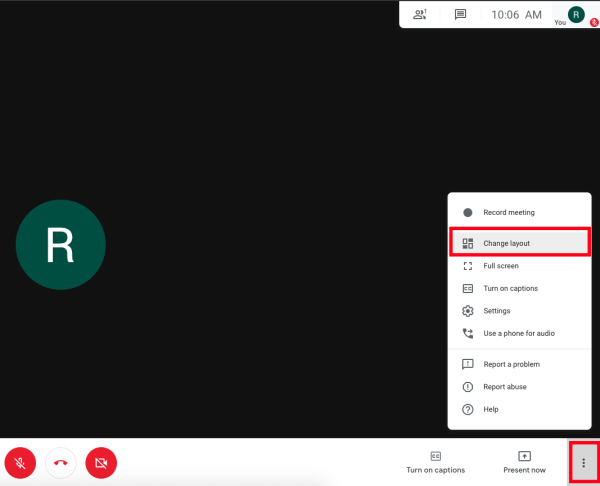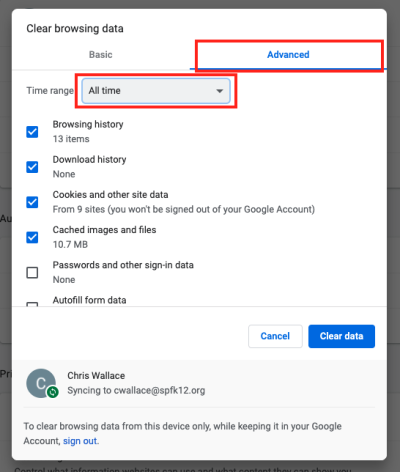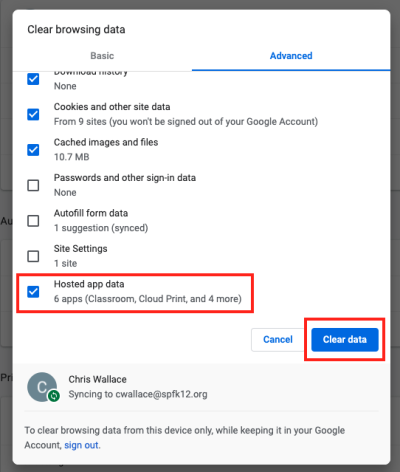Table of Contents
Meet Troubleshooting
Being Disconnected
If you are constantly being disconnected from a Meet there are a few things you can try.
General Steps to Follow
- Close all non-essential tabs and applications.
Updating your Chromebook
You can find an interactive tutorial on how to update your Chromebook on Google's support page here.
Change Your View to Spotlight
In your Meet, click on the three dots in the lower right hand corner. Then click on “Change Layout” and select “Spotlight”. Spotlight uses fewer resources than Tile view since it focuses on one person at a time.
Turn Off the Camera
Worst case scenario you may need to turn off your camera to preserve resources and stay connected to the Meet. You can turn off the camera by clicking the little camera icon at the bottom of your Meet.
Check Your Connection
Follow the instructions on this page: Home Internet Speed Test
Video meetings require at least 3.2Mbps
Please note that this is Mbps. Kbps is slower.
Reboot Regularly
Rebooting your device makes memory available and will allow your device to run at it's best. If you feel your device is slowing down during the day, you can reboot it both in the morning and during lunch.
Plug into Power
Make sure your laptop is plugged into the wall outlet and not running on battery. When running solely on battery your computer may throttle the CPU to save battery life resulting in reduced performance.
Clear Caches
While in Chrome press “Command + Shift + Delete” at the same time.
On the next pane select Advanced, make sure the time range is All time and Hosted app data is selected. Then click Clear Data
If you have issues that are not covered by the documentation please visit the Helpdesk.