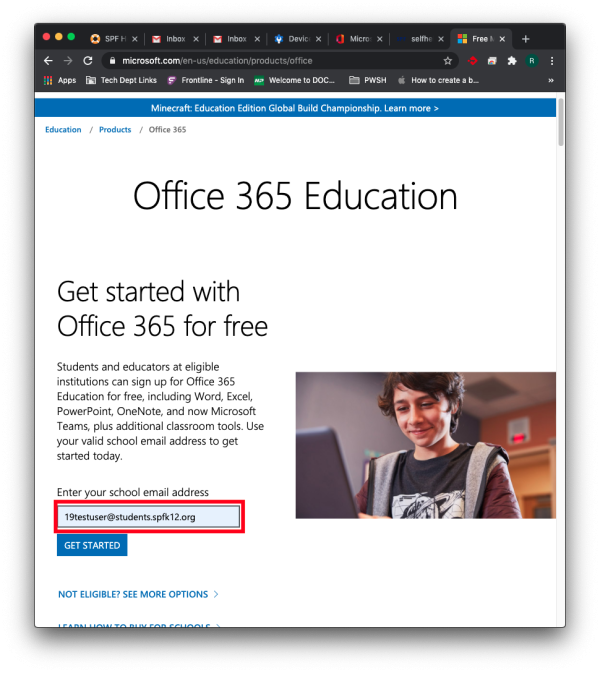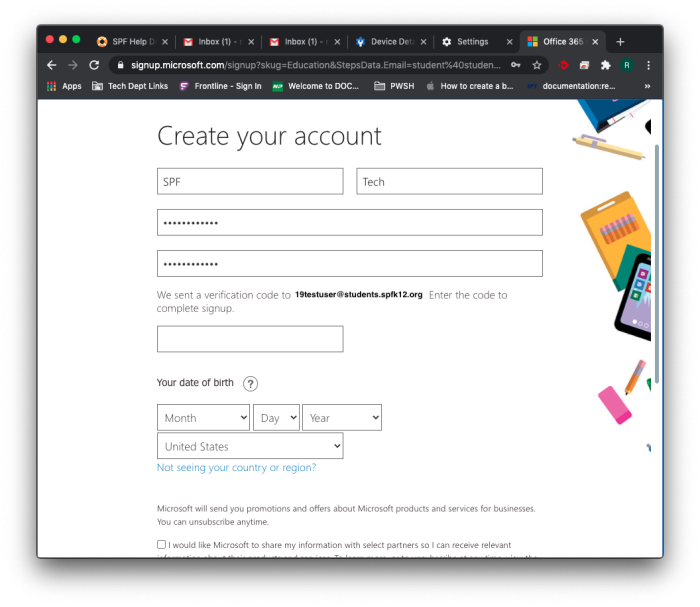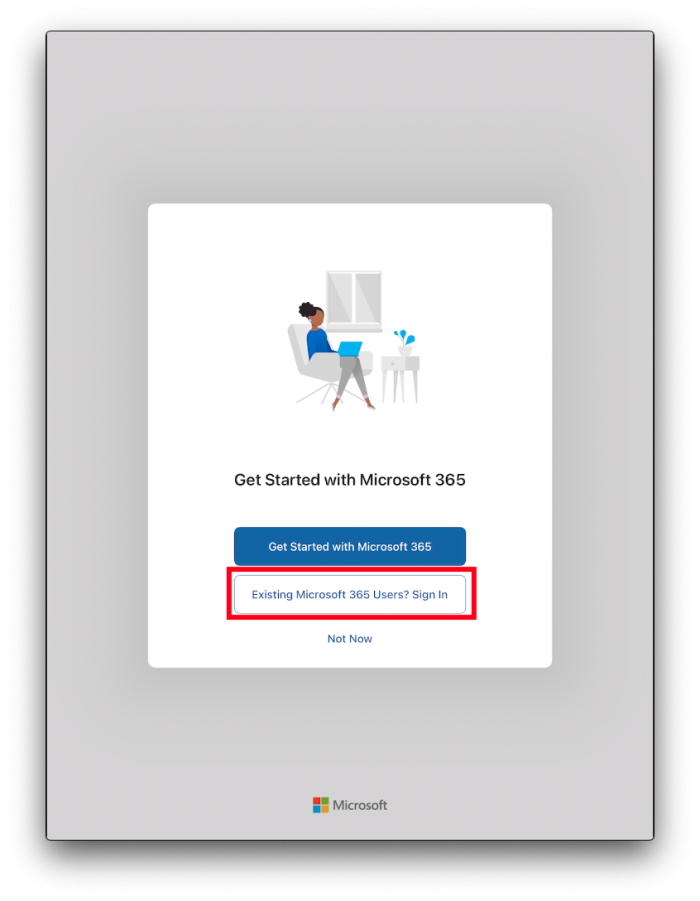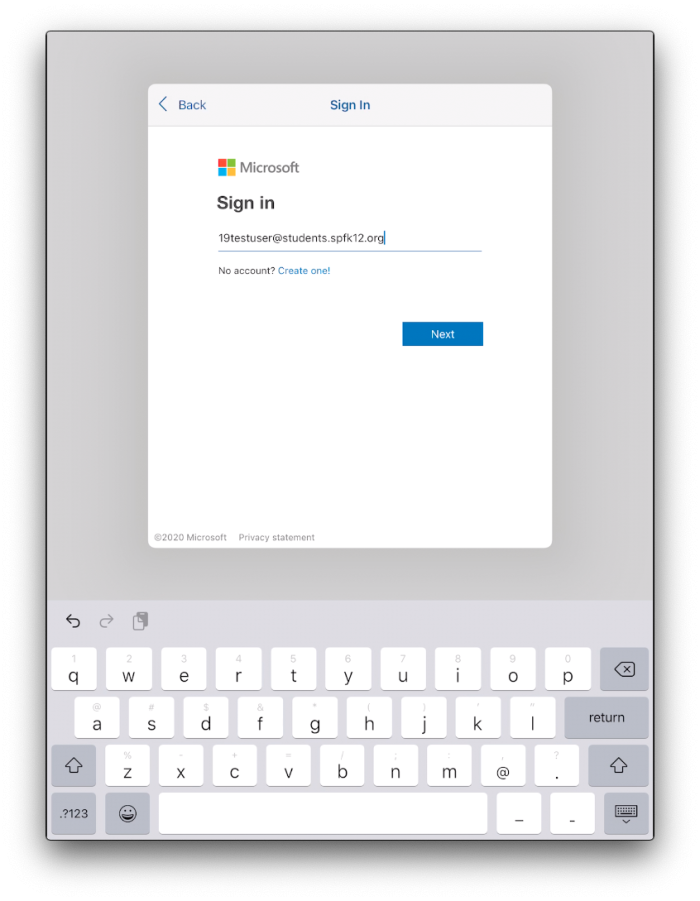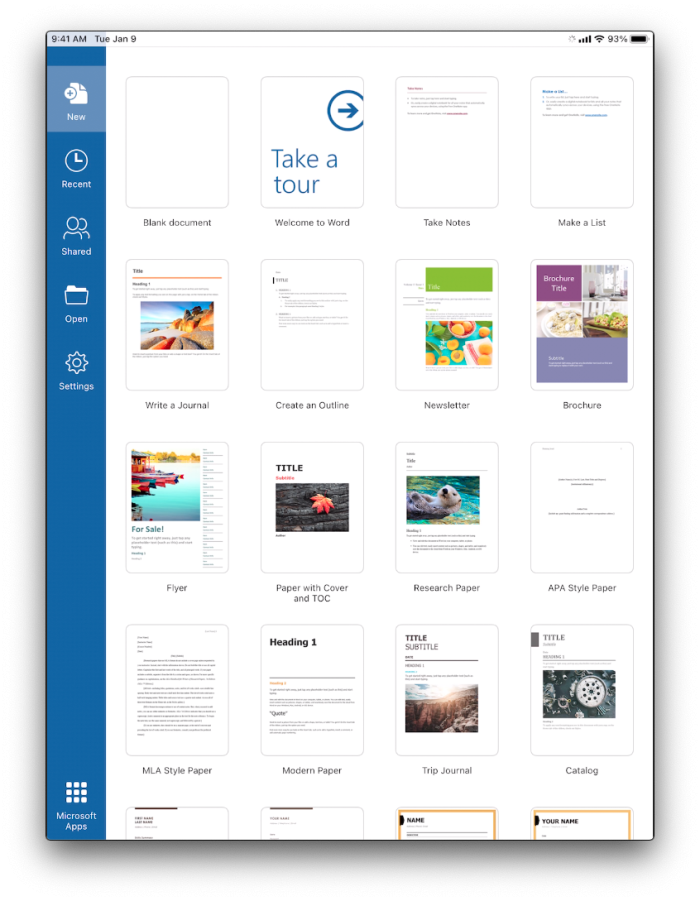Office 365 Education
To get Office 365, you will need to first open a browser and go to Microsoft's website here. In the text box, enter your full district email and then click “Get Started”.
Fill in your information on the the next page. You will need to create your own password, Check your email for the verification code and fill that in as well.
Once you have successfully logged in, you are done with the browser portion. If you have not already, download Microsoft Word onto your iPad from Self Service and open the app. Choose “Existing Microsoft 365 User”.
Sign in with your district email and the password you created earlier.
You should now be successfully logged in to Microsoft Word and have access to all of its features.
If you have issues that are not covered by the documentation please visit the Helpdesk.