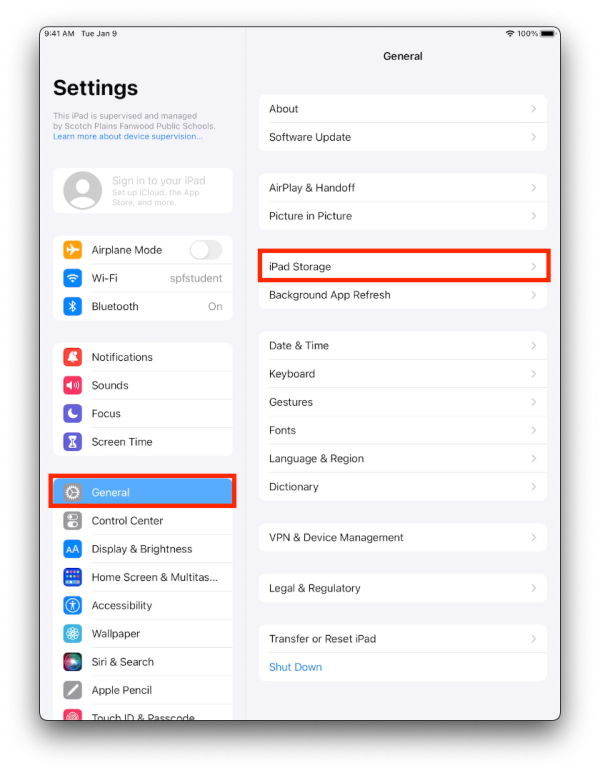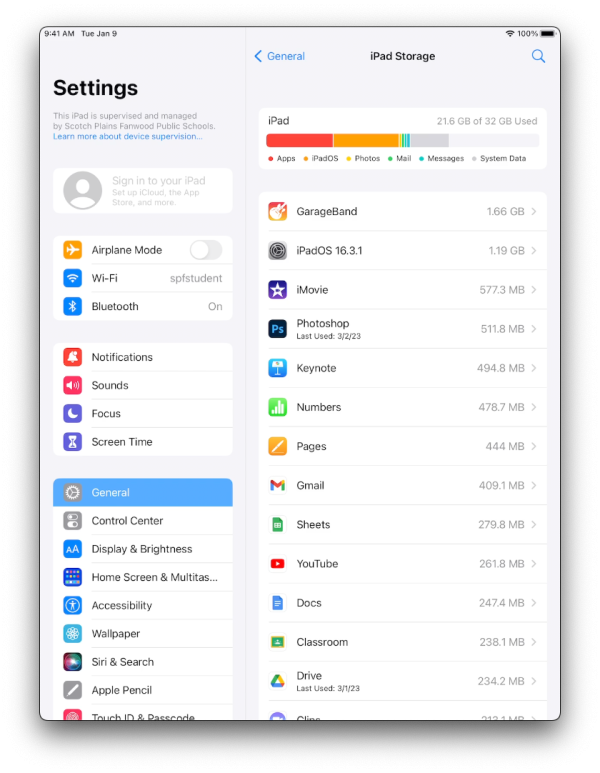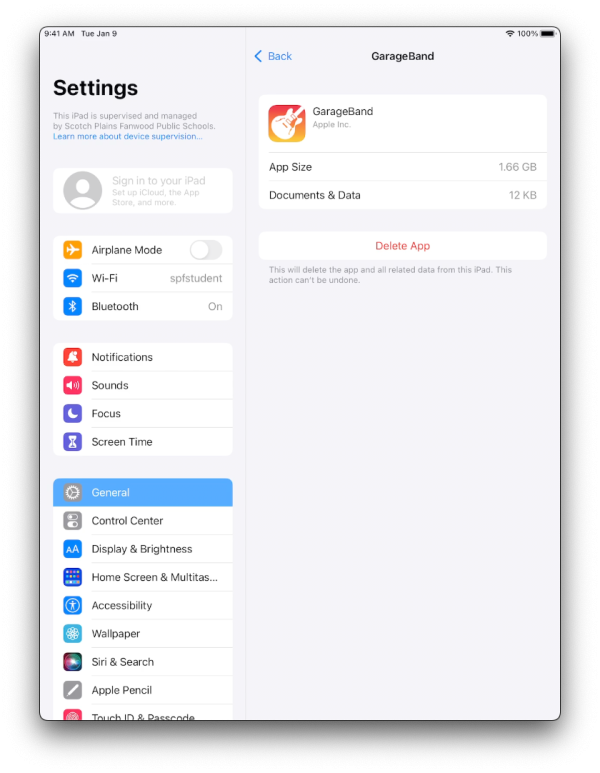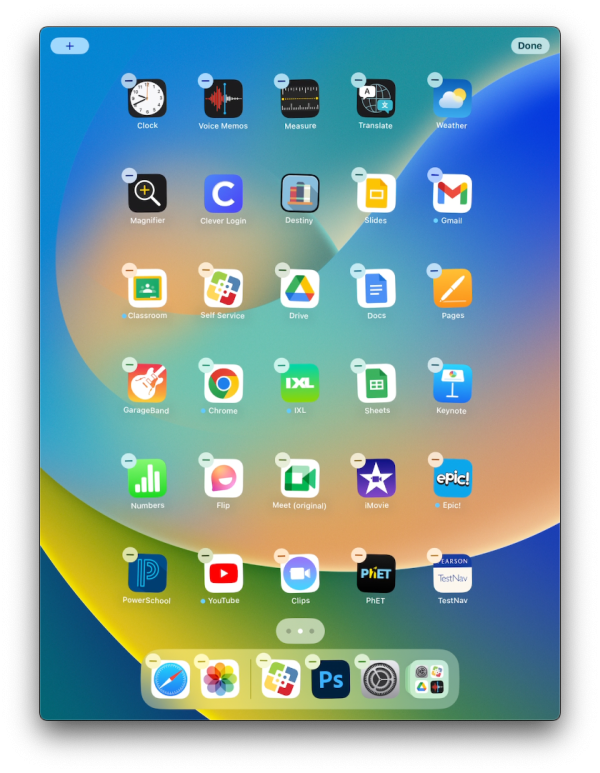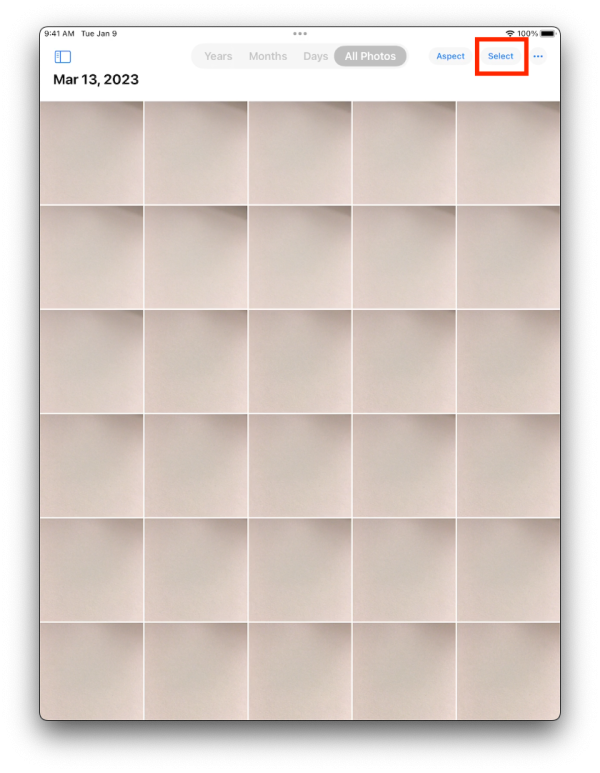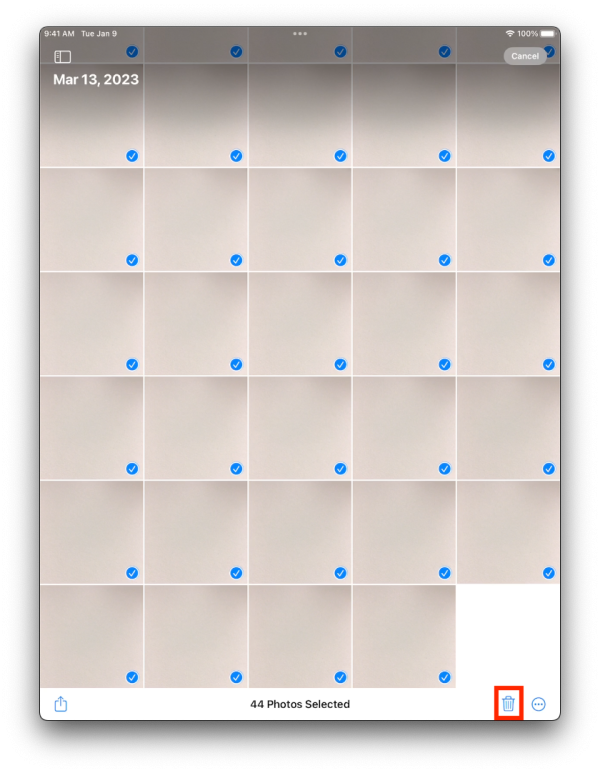Managing Storage on Your iPad
How to Check Available Storage
The first step in managing your storage is to see how much you have used and how much you have left. To do this, first open the Settings app and then tap General and iPad Storage.
You will see a bar on the top that shows you how much storage you are using.
How to Delete Apps
You can delete apps straight from the iPad Storage window by tapping on them. In this example I have tapped on GarageBand from the previous picture. You can see that I am given the option to delete the app.
The second(more common) method of deleting apps is to go to the Home screen and long press on an area with now apps. This will put the apps into “jiggle mode” and you will see a minus “-” appear on the top right of all apps. Tap the minus to delete the app.
How to Delete Photos
First open the Photos app. You will then need to tap Select in the top right of the screen.
Select the photos you want to delete. You can do this by tapping individual photos or by sliding your finger across rows of photos. Once you have selected all the photos you want, tap the Trash icon in the bottom right.
If you have issues that are not covered by the documentation please visit the Helpdesk.