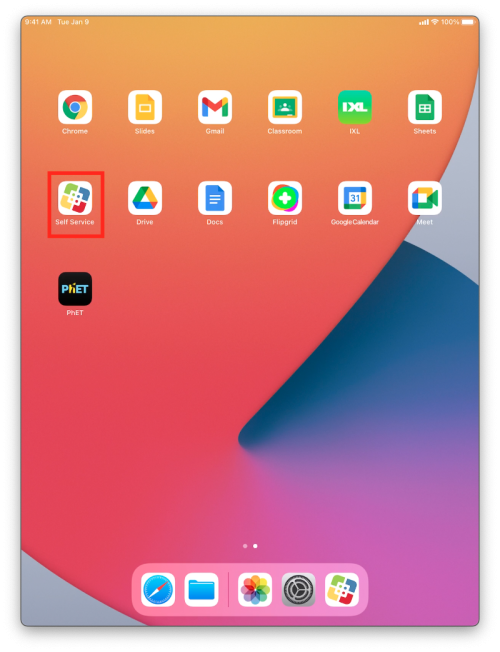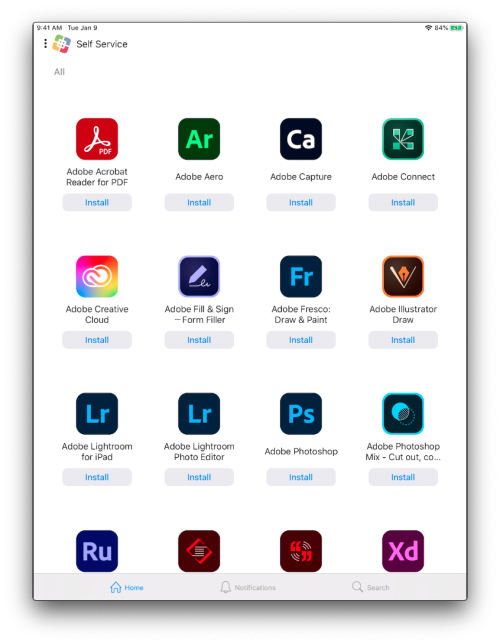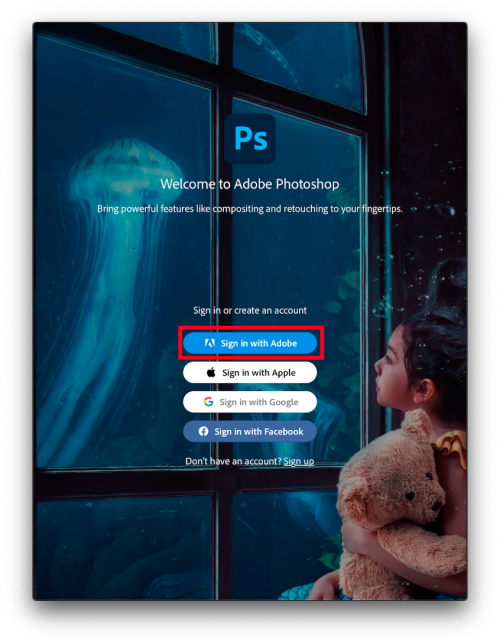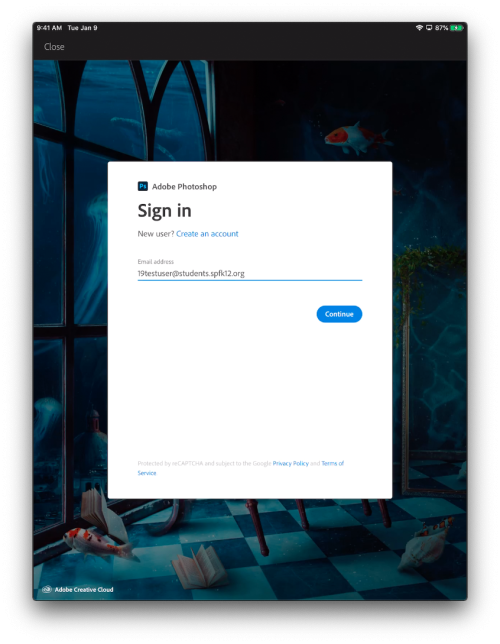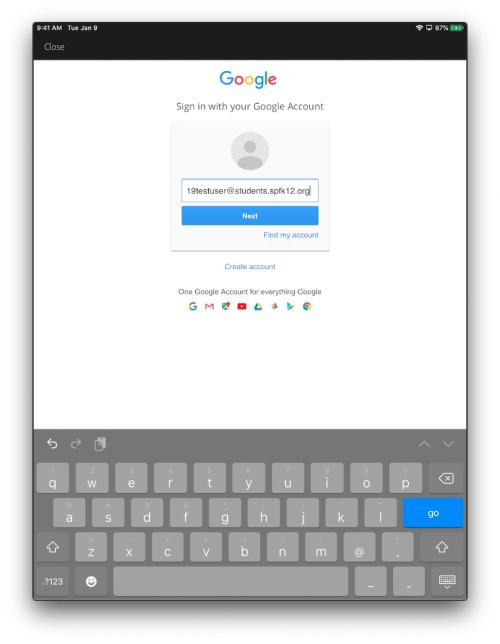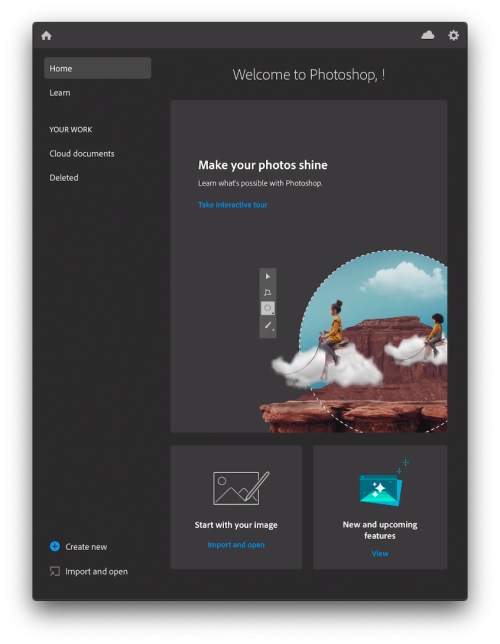Adobe Applications on Your iPad
Installation
To get started open the Self Service application.
Inside the Self Service app you will find all of the Adobe applications that you might need. Simply install them by tapping on the “Install” button. For this example we will use Photoshop.
Logging In
To log in, first open the Adobe app you want to use. Tap on “Sign in With Adobe”.
Enter your full school email in the field.
You will then be prompted to login via Google. Enter your full school email again and then the password for your email.
You should then be successfully logged in to Adobe. Once you are logged in to one app you should be automatically logged in to the other related apps.
If you have issues that are not covered by the documentation please visit the Helpdesk.