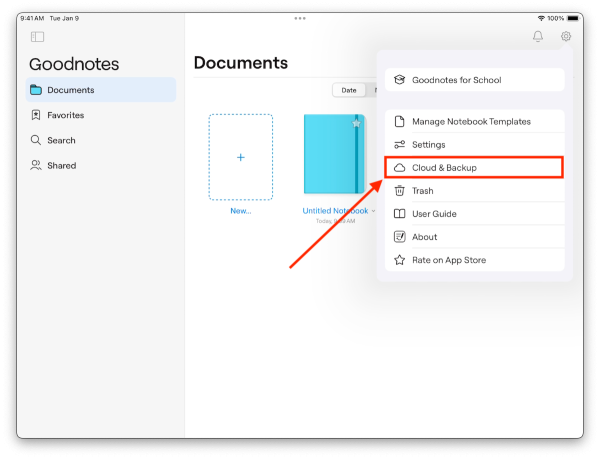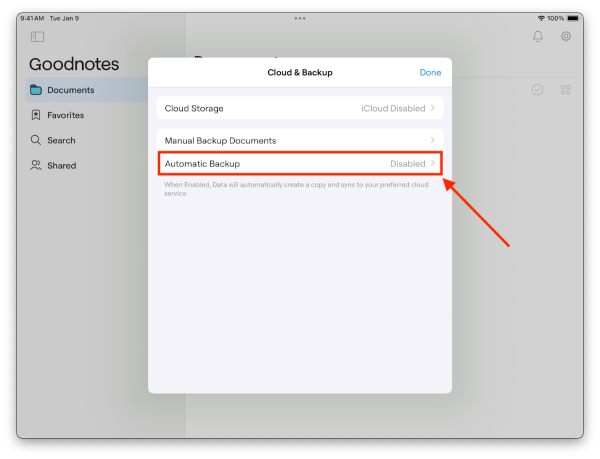Backing up GoodNotes
To get started click on the gear icon within the GoodNotes app
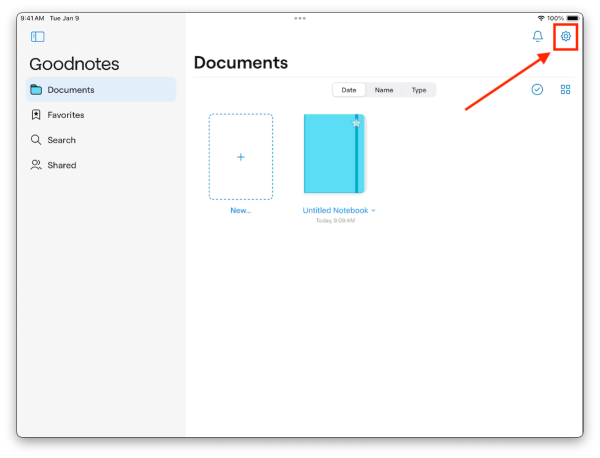
Click on Cloud Storage and Select Google Drive
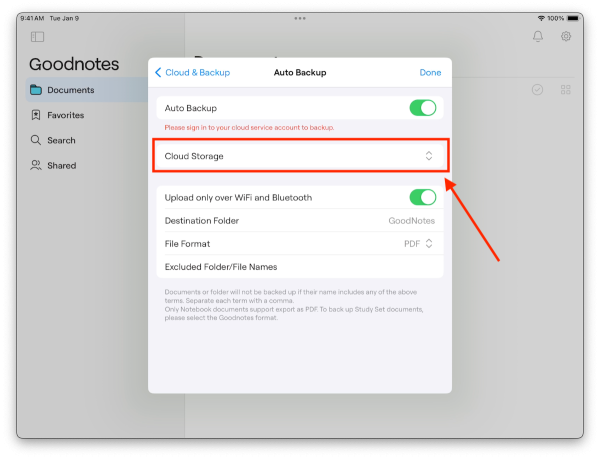
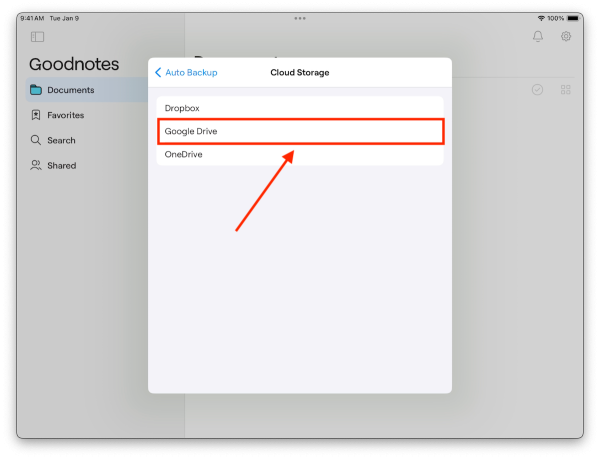
Tap on Sign in to Google Drive and proceed to sign into your district account
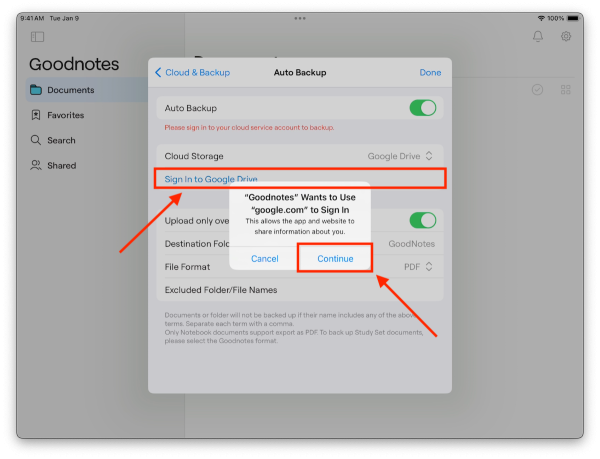
If you have issues that are not covered by the documentation please visit the Helpdesk.