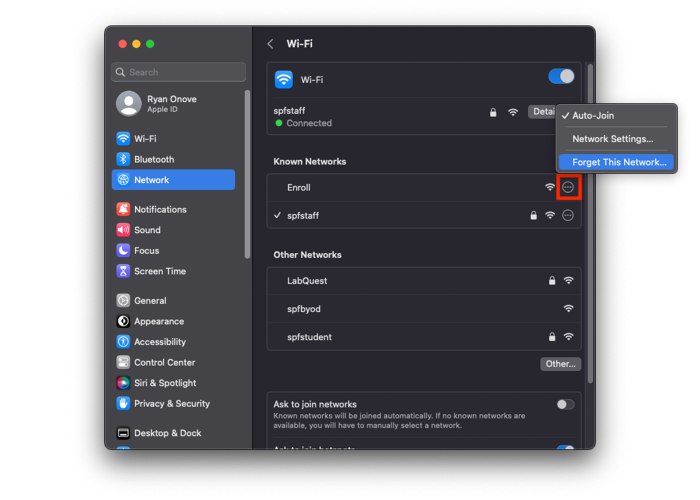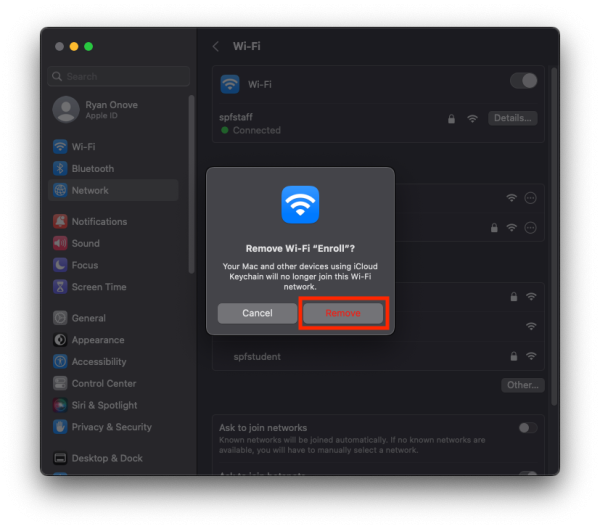Network Troubleshooting on MacOS Ventura
Staff Devices
On your staff Macintosh computer you should always be on the spfstaff network. If you find that you are having network issues, having trouble printing or accessing district online resources, please check to make sure that you are on the correct network.
You can do this by click on the Fan icon in the upper right portion of your screen and checking to see which network is checked off.
If you notice that you are regularly on an incorrect network you will need to forget that network so that you so not automatically re-join it.
To do this, we will first click on the Apple logo in the top left corner of the screen then select System Settings.
In System Settings we will select “Wi-Fi”
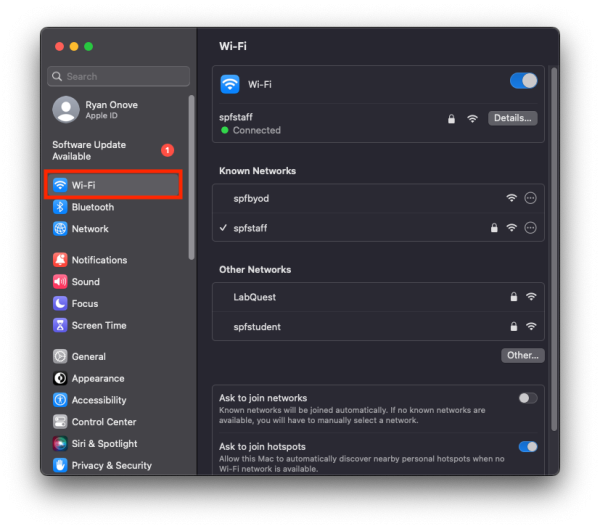
In the Wi-Fi Pane, click on spfstaff to connect to it.
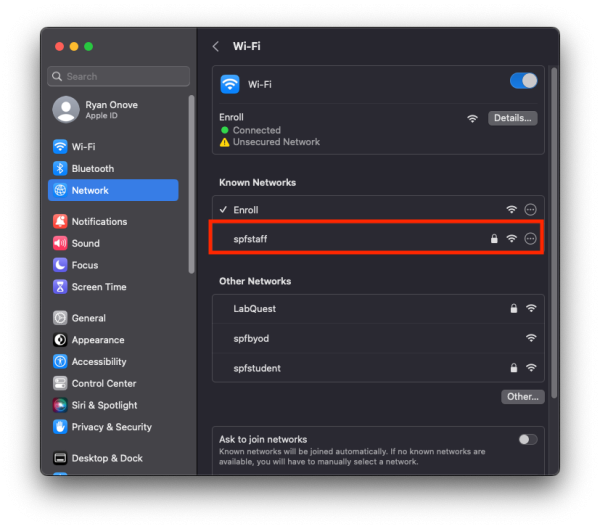
You will also see a list of other networks that your computer remembers. If you have Enroll or spfbyod in the list, click on the three dots next to them and select Forget this Network.
Click Remove and you will now no longer automatically connect to any network you removed.
Student Devices
If you are having network issues with student devices please open a Helpdesk ticket. Their networks are managed and shouldn't be changed.
Please DO NOT switch student devices to different networks (e.g. spfbyod). There will be no speed differences on any of these networks as they all come from the same access points. Any perceived difference is a placebo effect. Changing networks may cause student computers to get incorrect settings or may cause them to lose access to district resources.
If you have issues that are not covered by the documentation please visit the Helpdesk.
If you have issues that are not covered by the documentation please visit the Helpdesk.