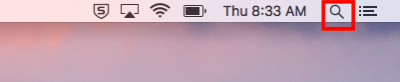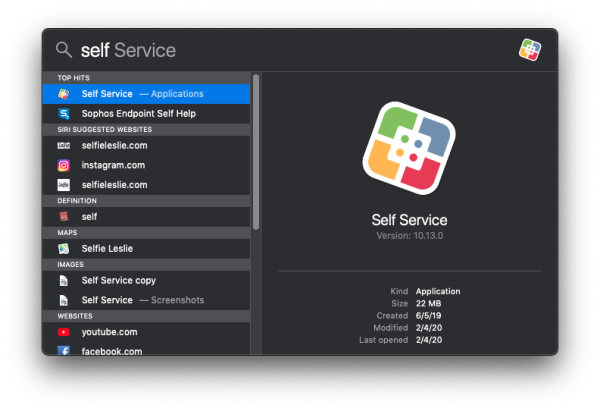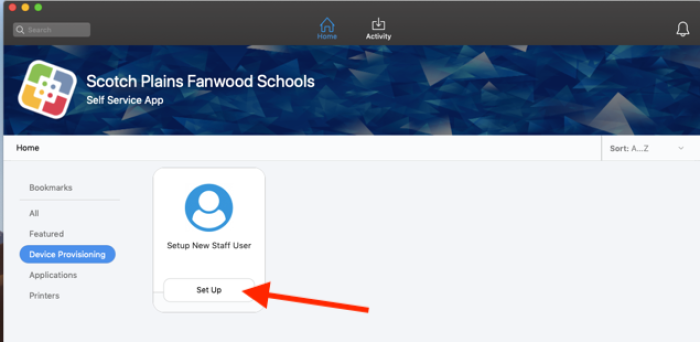This is an old revision of the document!
New User Setup
Configuring your laptop
The first time you log in, you must log in while in district!
The first login generally takes a few minutes, as the laptop runs some first time setup. Once that’s completed, please follow these steps.
Open Self Service
Locate the Self-Service app by clicking on the magnifying glass icon in the top right-hand corner of the screen.
Begin to type “Self Service” in the search bar. As soon as the title “Self Service” populates the search bar, you can click on the icon or simply press the Return key to launch it.
Provision the Device
From the left-hand menu, select Device Provisioning then click on Set Up in the Setup New Staff User box.
The process may take a little bit of time to finish. Once it has finished, the computer will automatically restart after one minute. Once it restarts you may log in again.
Next Steps
- You will need to sign into Google Chrome and setup Google Drive for Desktop. For instructions, see our wiki page on Google Drive.
- Install any printers and software from Self Service. You can see our wiki page on Using Self Service.
If you have issues that are not covered by the documentation please visit the Helpdesk.