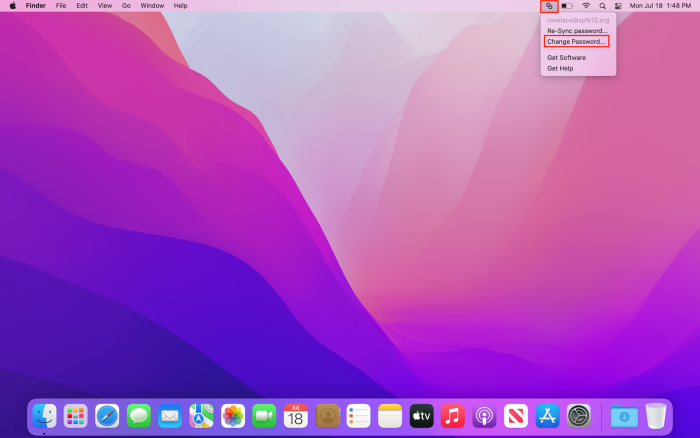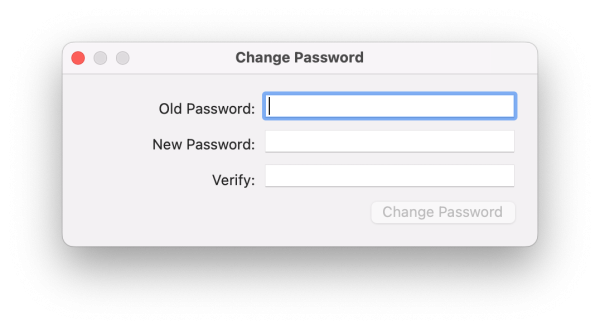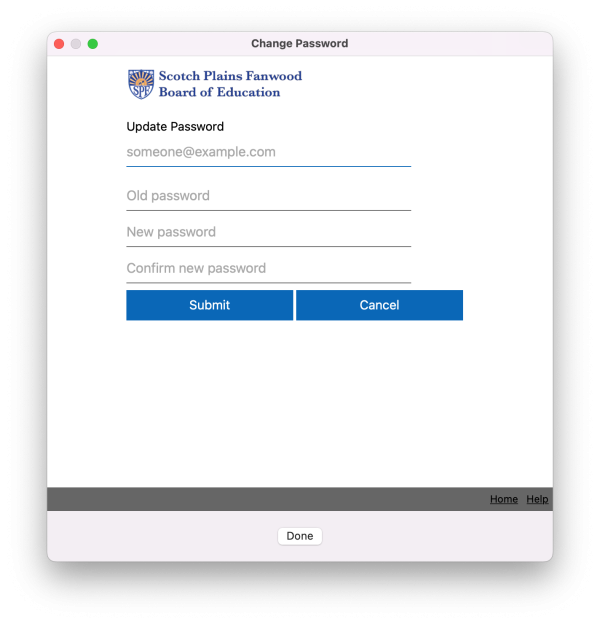Table of Contents
Primary Account
This is the account you use to log into district computers, your email, and the helpdesk.
Changing Your Password
You can change your account password from your Macintosh computer. The process varies slightly if you are out of district, so this wiki will cover what both processes look like.
This is the preferred method, but you can also change your password via the Password Management tool.
In District
First, click on the Jamf Connect icon in the top right corner of your screen. Then select Change Password.
You will get a pop-up like the one below. Enter your old password and then the new password. Click Change Password.
Outside of District
First, click on the Jamf Connect icon in the top right corner of your screen. Then select Change Password.
You will see a pop-up like the one below. Enter your full district email address and your old and new passwords. Click Submit.
Note
After you have changed your password. If you have your account logged into any clients (e.g. an email client) please make sure to update the settings in those clients as they will attempt to log in and fail repeatedly causing you to be locked out of your account.
If you have issues that are not covered by the documentation please visit the Helpdesk.