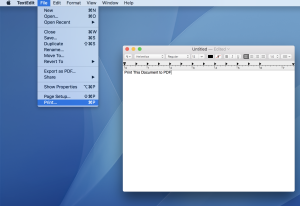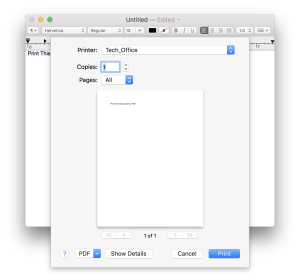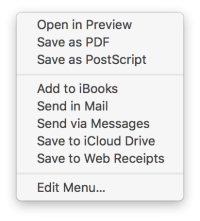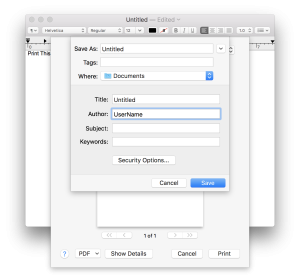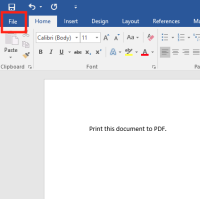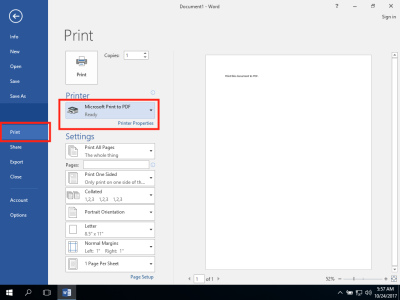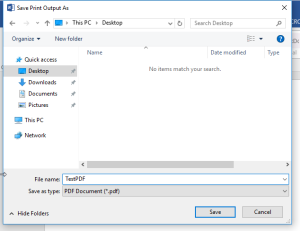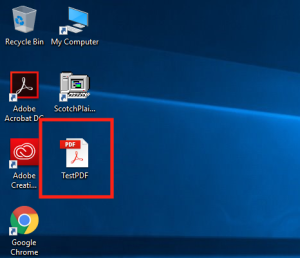Print to PDF
Mac
In this example I will be using TextEdit, but the overall instructions will work throughout all the programs on your Mac.
While inside your document, go to the file menu and select “Print…”
In the Print dialogue window, in the lower lefthand corner select the “PDF” dropdown menu
In the PDF menu select “Save as PDF”
In the next window that opens you can name your PDF and choose where to save it.
PC
In this example I will be using Microsoft Word, but the overall instructions will work throughout all the programs on your PC.
From your document you will start by going to the “File” menu.
We will then select “Print” , and within the print section will select the “Microsoft Print to PDF” printer.
You will then be presented with a dialogue window asking where you would like to save your new PDF. In this example I have selected the desktop and will call my PDF TestPDF.
On my desktop you can see that there is a new PDF called “TestPDF”.
If you have issues that are not covered by the documentation please visit the Helpdesk.