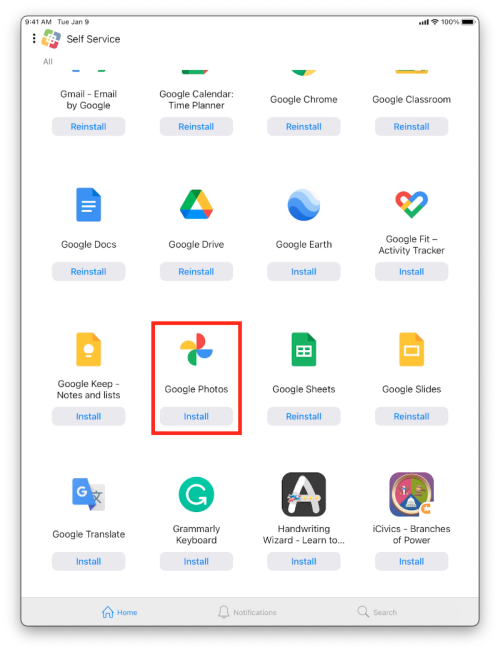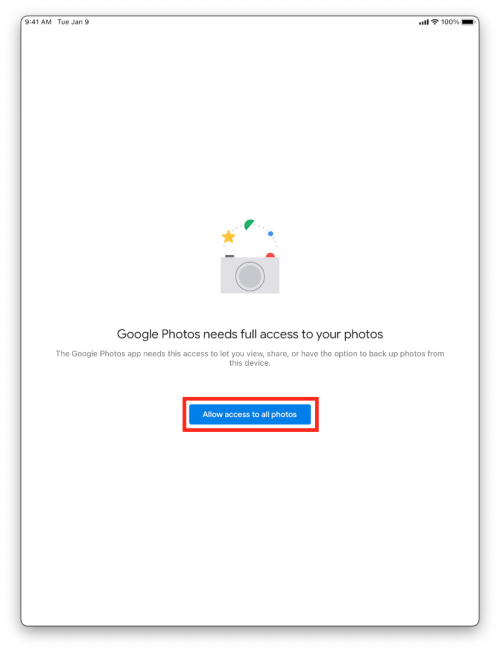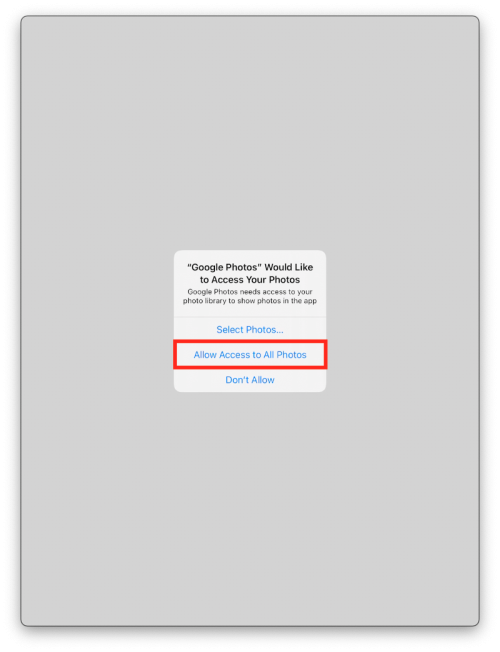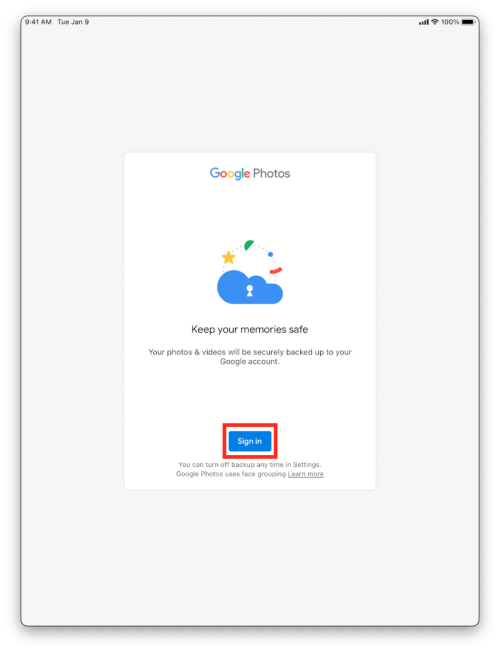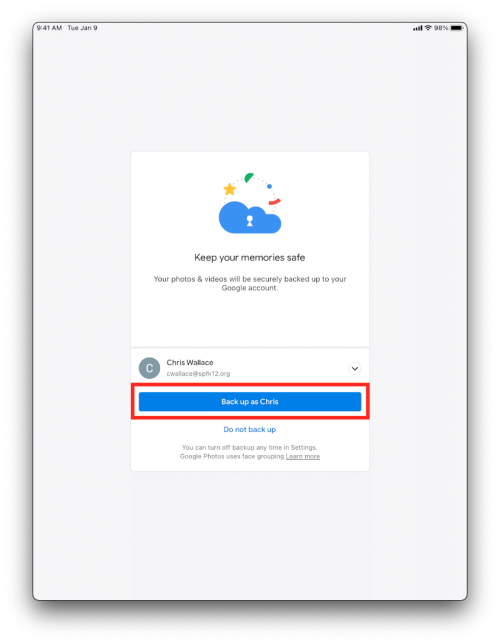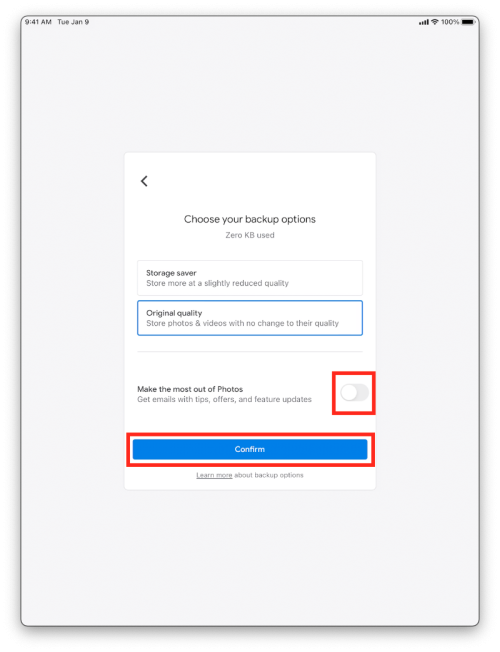Backing up Your Photos with Google Photos
You can backup the photos on your iPad so that they are then accessible on other devices via your Google account. To do this, you will need to install Google Photos. First, open up the Self Service application.
imoviebackup
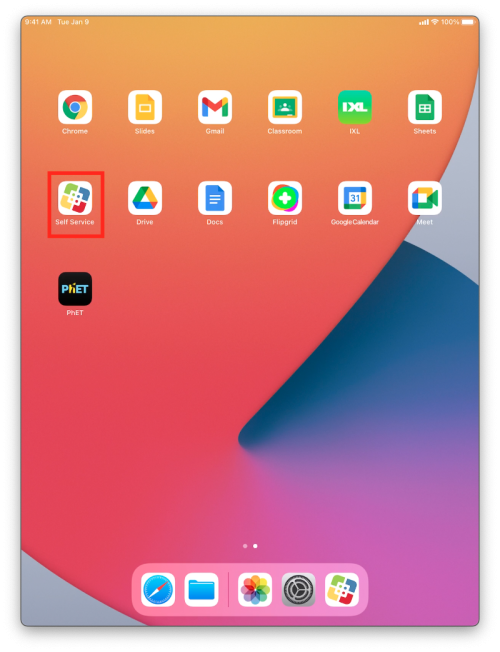
Find and install Google Photos.
Once the application has installed, launch it from the Home page. You will need to allow Google to access to your photos.
Choose “Allow Access to All Photos”.
Next, tap “Sign in” and login with your school email address and password.
Then tap on “Backup as <your name>”.
Finally, select your options for backing up. You can choose original quality or a slightly reduced quality to save space. You will also want to opt out of emails.
Your photos will now automatically backup to your Google account. If you login to the same account on another device you will be able to view those images.
If you have issues that are not covered by the documentation please visit the Helpdesk.