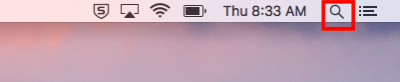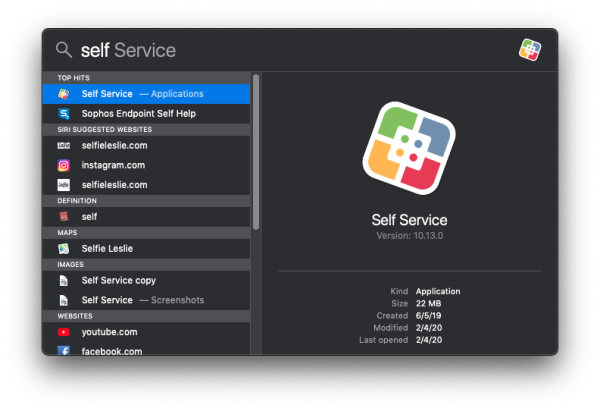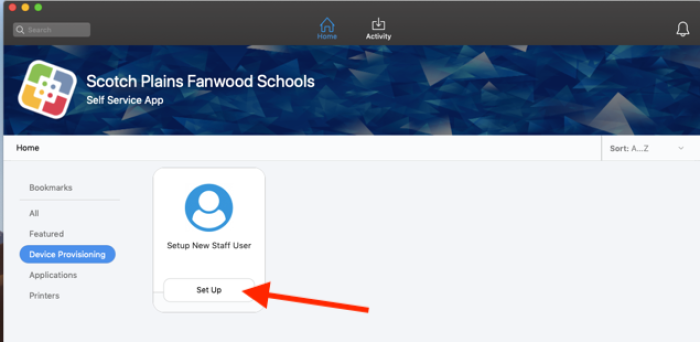This is an old revision of the document!
New User Setup
Configuring your laptop
The first time you log in, you must log in while in district!
After you’ve logged in, the computer will create your account on the laptop. Once that’s completed, please follow these steps.
Open Self Service
Locate the Self-Service app by clicking on the magnifying glass icon in the top right-hand corner of the screen which launches the Spotlight application
Begin to type “Self Service” in the search bar. As soon as the title “Self Service” populates the search bar, you can click on the icon or simply press the Return key to launch it.
Provision the Device
From the left-hand menu, select Device Provisioning then click on Set Up in the Setup New Staff User box.
This might take several minutes but it’s working behind the scene to install the proper dock at the bottom of your screen. It will replace the existing dock with one which contains icons for applications such as Microsoft Word, Excel and PowerPoint as well as Google Chrome, the District’s preferred browser as we are a G Suite District.
Once it has finished, the computer will automatically restart after one minute. Once it restarts you may log in again.
Next Steps
Please use this link to go to our page on setting up Google Chrome and Google Drive for Desktop.
Self Service allows you to do important things like add printers and install software, so please go to the Using Self Service page and read over it.
If you have issues that are not covered by the documentation please visit the Helpdesk.