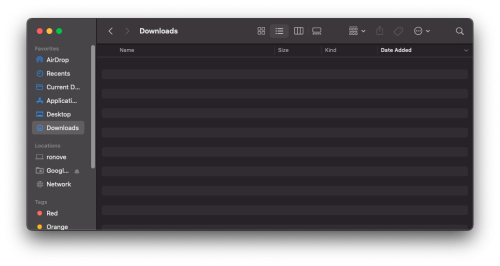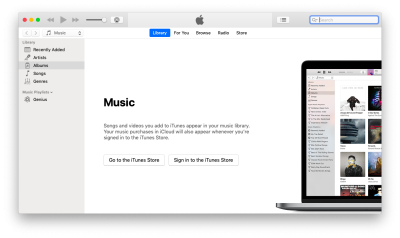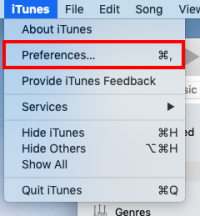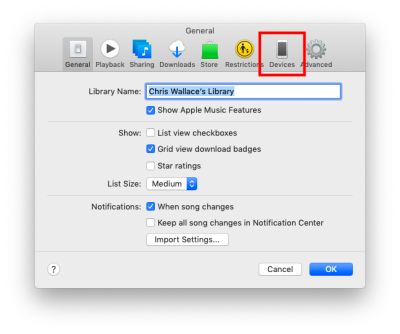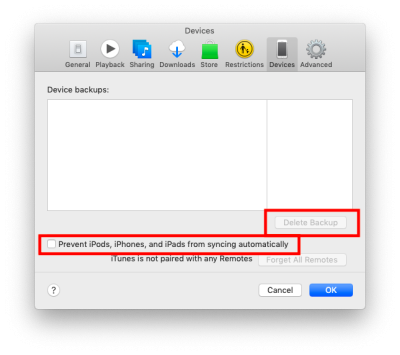This is an old revision of the document!
Tips for Managing Your Storage
To start, you can read Apple's documentation on managing your storage by following this link:
How to free up storage space on your Mac
Check Your Downloads Folder
A place where you may find a large number of files that you no longer need is your Downloads Folder. This is the default location where files go when you download them in Safari and Chrome. Move any files from this folder to your trash can and empty it.
Empty Your Trash
If the trash icon in your dock looks like the following picture, that means you have trash in it that you have not emptied. If you have not emptied the trash the files inside still use up space on your computer. Click on the icon to open the trash and in the next window click the Empty button to permanently remove the files from your computer and free up space.
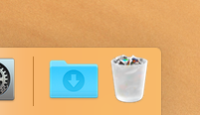
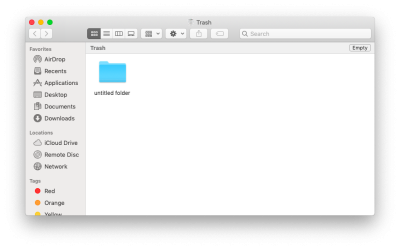
Phone Backups in iTunes
If you've been syncing your iPhone with your staff computer you've likely been creating phone backups on your computer which take up a large amount of space. We recommend that you start backing up via iCloud for your personal devices. You can find more information on Apple's support page backing up: How to backup with iCloud
To remove any phone backups currently on your machine open iTunes then in the upper lefthand corner click iTunes and in the dropdown menu select Preferences
In the Preferences window select Devices along top. This will open a window where you can select and delete your backups. We also recommend clicking the check box next to Prevent iPods, iPhones, and iPads from syncing automatically so that new devices won't do this as well.
If you have issues that are not covered by the documentation please visit the Helpdesk.