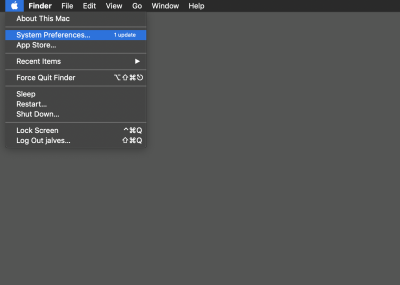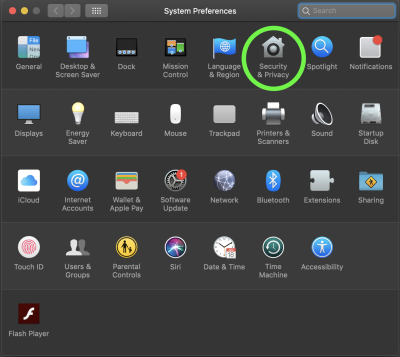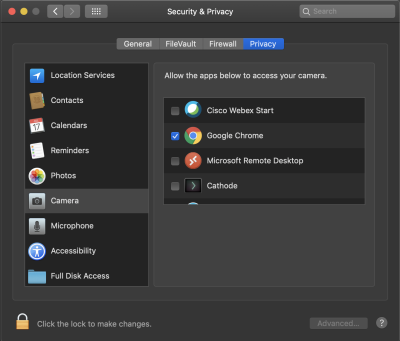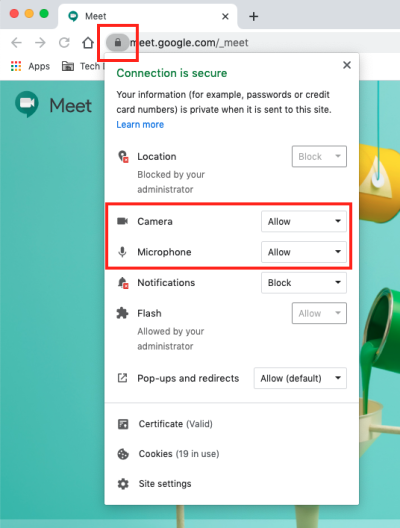This is an old revision of the document!
Camera Access Setup
Opening System Preferences
Opening Security & Privacy
Allowing Camera Access for Google Chrome
- Select “Privacy” and then click the Camera icon on the left side of the window and then on the right side of the window, click the box next to the Google Chrome icon to check it off.
Troubleshooting
If you are still experiencing issues with the Mic or Camera not showing up. Click on the lock next the the URL in chrome and make sure the mic and camera are set to allow in the browser as well.
If you have issues that are not covered by the documentation please visit the Helpdesk.