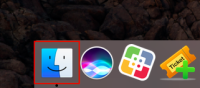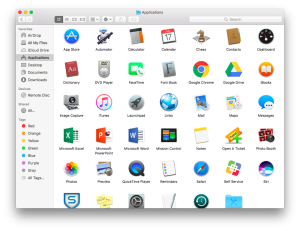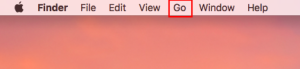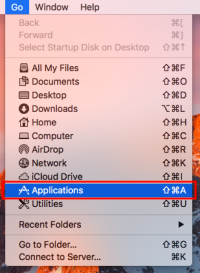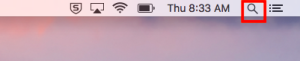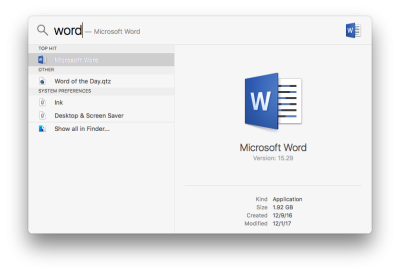Applications Folder
When new software is installed on your Mac it lands in the Applications Folder. Sometimes it also makes a shortcut on your dock, but some software won't. Here we will show you three options on how to access these apps.
Option 1
Click on the Finder icon on your dock.
In the Finder window that opens select Applications on the left hand side.
You will now see the folder that contains all of your installed applications.
Option 2
Click on the Finder icon on your dock.
Along the menu bar at the top of your screen select the Go menu.
In the Go menu select Applications
You will now see the folder that contains all of your installed applications.
Option 3
In the top right corner of your screen click the Magnifying glass icon. This will open Spotlight. Spotlight can instantly search your computer for Apps and Documents based on name or information contained in the document.
In the window that opens type the name of the application you want to use. In this example I will use Word.
Click on the application or press enter and it will open.
If you have issues that are not covered by the documentation please visit the Helpdesk.