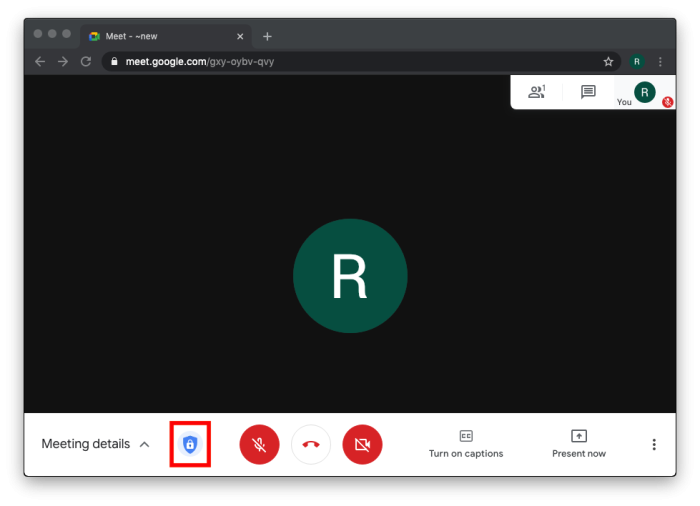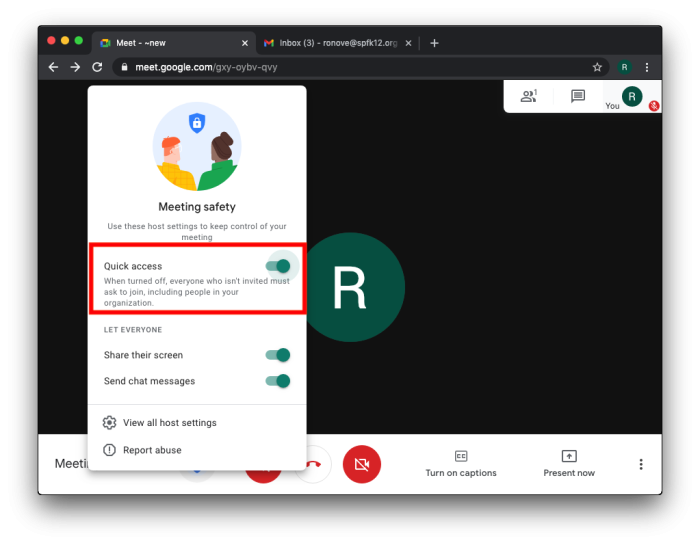Best Practices for Google Meets
This page will detail some best practices to use for your Google Meets.
These best practices will help minimize problems such as students being the first to enter a Meet or calling outbound phones from inside the Meet.
Preventing Students from Preemptively Entering a Meet
It is important to note that the first person to click on the link to the Meet becomes the owner. To prevent students from entering the class before you and becoming the owner of the Meet, please follow these practices:
- Make sure you are the last person to leave your Meet. If necessary remove any remaining students from the meet by:
- On the right, go to People.
- Point to the person, and then click Back arrow.
- Click Remove.
- After the Meet is complete hide the link in Classroom.
- Reset the link after hiding it.
- When you go to enter the Meet again, enter it before making it visible to the students.
- Once you are in then make the Meet visible.
For information on showing/hiding and resetting your Classroom Meet link, see Google's documentation here.
Knowing How to Utilize Host Controls
It is important that you ensure you have Host Controls when the Meet begins, because if a student becomes owner of the Meet, they can remove other participants. This is usually what generates the “You have been removed from the meeting” message.
Host Controls are denoted by a blue shield icon in the bottom left of the Meet bar.
Quick Access
Quick Access is the most important of the Host Controls, as it dictates whether someone needs to ask for permission to join or not. It is a best practice to leave Quick Access off and verify participants as they enter. You will need to disable Quick Access for each meeting every day, as the setting is not persistent.
If you have issues that are not covered by the documentation please visit the Helpdesk.