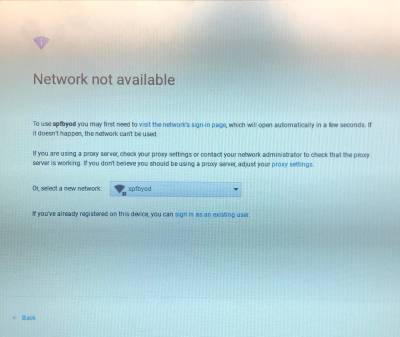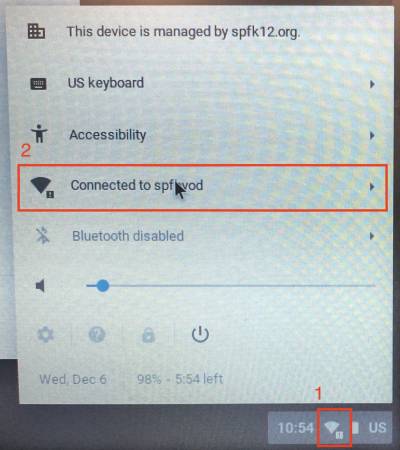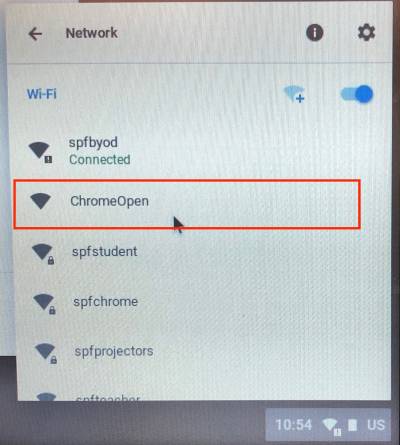This is an old revision of the document!
Chromebook Wifi Fix
This article addresses the wifi issue experienced by district chromebooks on December 5th 2017.
District Chromebooks received a bad policy update from Google and lost connection to the network. However, without connecting to the network again they cannot get the new working policy that Google has issued. To fix this, we will join an open network called ChromeOpen which has been made available throughout the district.
Steps to resolve
You only need to proceed if you are seeing this screen when you turn on a chromebook. If you see a login window, you are not experiencing the issue described in this article.
1First in the lower righthand corner, select the fan shaped icon. 2Then click on the network selector. It is found between Accessibility and Bluetooth and may say its connected to a network or unable to connect.
Next you will be presented with a list of available networks. Please select ChromeOpen. You will not be prompted for a password or a login.
You can now log in as usual and the device will receive the correct policies from Google on its own.
If you have issues that are not covered by the documentation please visit the Helpdesk.