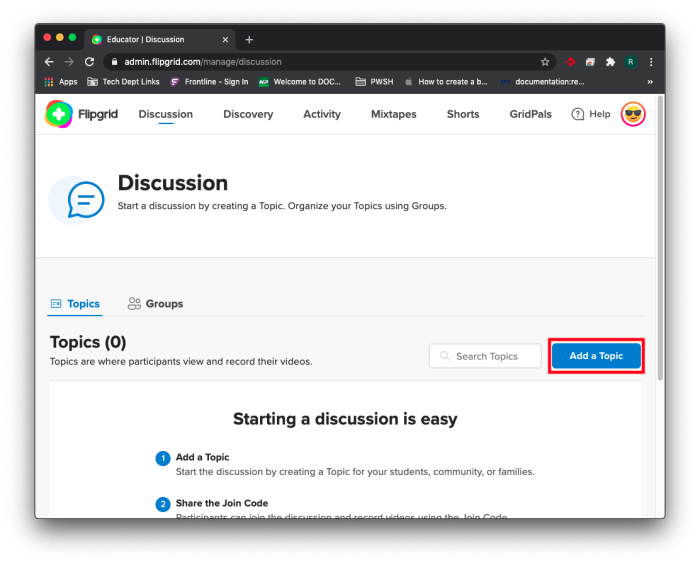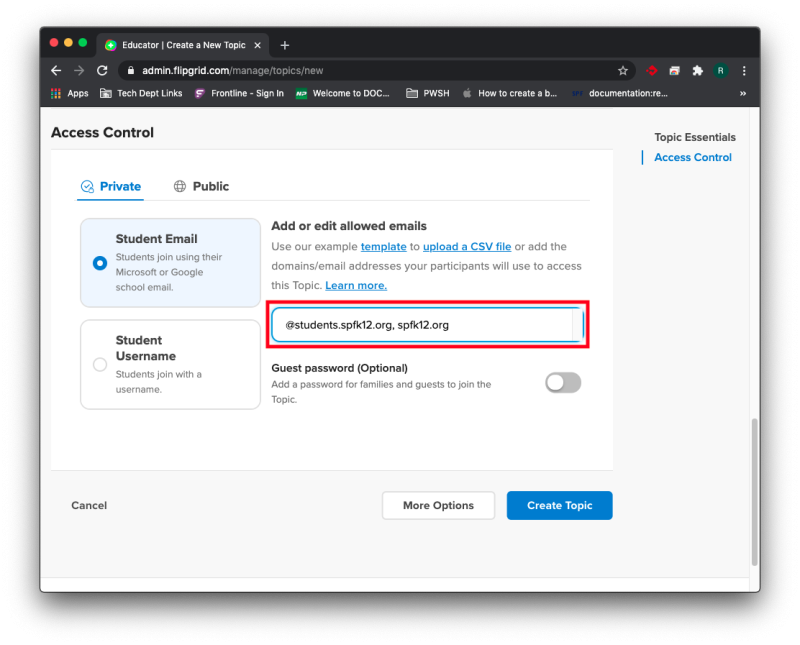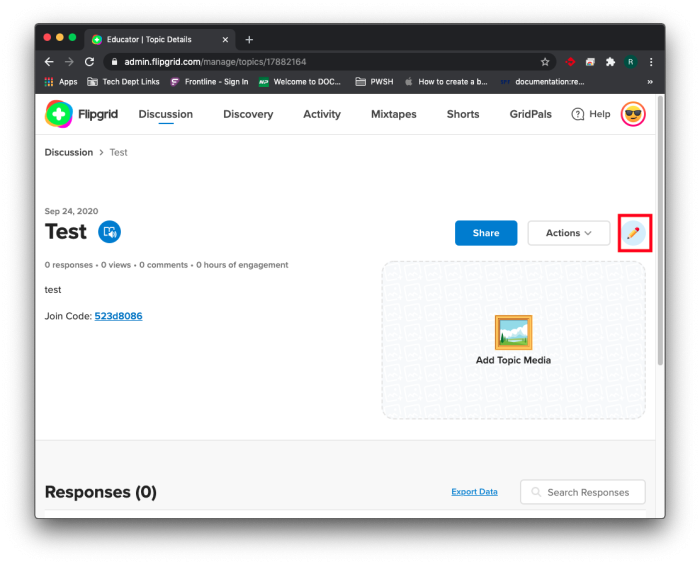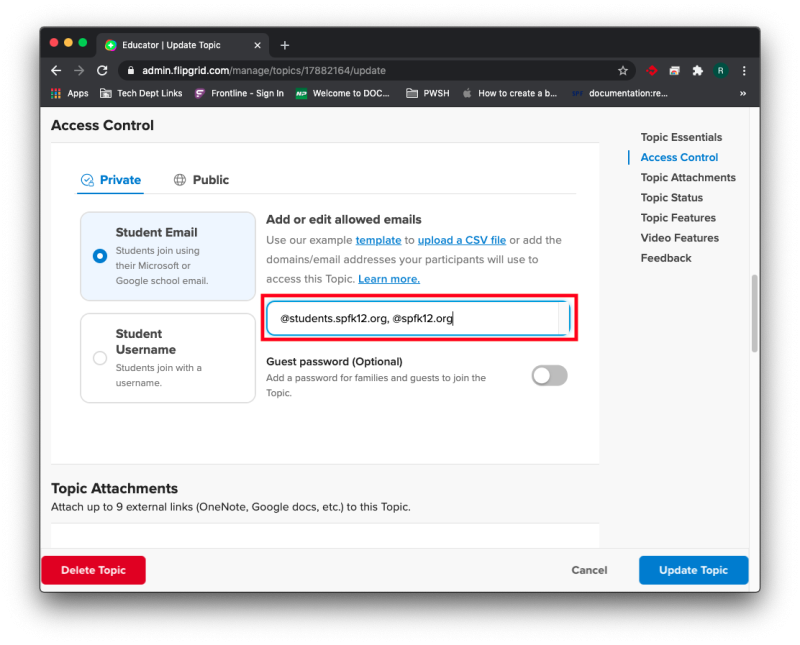This is an old revision of the document!
Flipgrid Access Control
If your students are experiencing issues getting to your Flipgrid topic, you may need to adjust the Access Controls.
If you already have topics created and need to change the Access Controls on them, you can skip ahead to Changing Access Controls on Existing Topics.
Setting Access Control on New Topics
Creating a Topic
If you are starting from the beginning, the first step is creating a topic. You can do this by clicking the “Add a Topic” button.
After you have created your topic and filled in the title and description, scroll down to the Access Control section.
Access Control
Flipgrid has an Access Control feature to manage who is able to access your Flipgrid link. Input “@students.spfk12.org” and “@spfk12.org” in the text field separated by commas, the way they are in the picture below.
Once you have set the Access Controls and adjusted the other settings as you see fit, click the “Create Topic” button.
Changing Access Controls on Existing Topics
If you already have topics created and students are not able to access them, click on the pencil icon to the right of the topic.
This will bring you to the settings page of the topic and allow you to whitelist emails. Scroll down to the Access Control section. Input “@students.spfk12.org” and “@spfk12.org” separated by commas, the same way you see in the picture below.
When you are done click on “Update Topic”.
If you have issues that are not covered by the documentation please visit the Helpdesk.