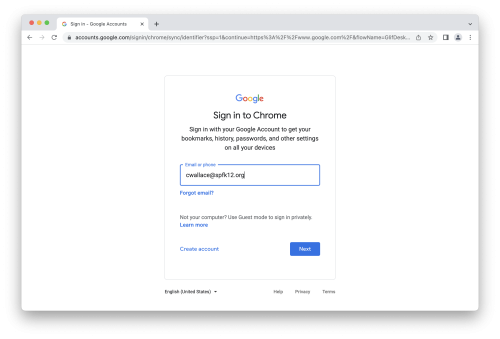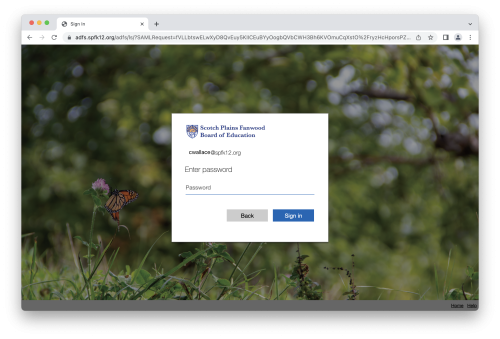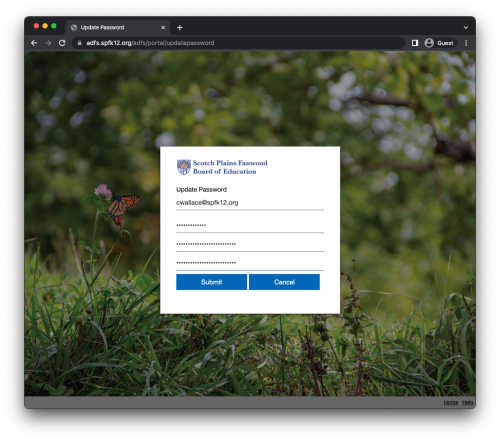Resetting New User Passwords
Login to Your Account
Enter Your Account in the SSO
When you enter your account in Google, Google knows based on your account to redirect you to our SSO. At this step you will enter your account again, including the @spfk12.org.

Enter Your Password in the SSO
Change Your Password
You will then be prompted to change your password. In the first field, enter your email, then in the second field enter your old password(in this case, Changeme12345). Finally, choose a new password.
The password requirements are: a minimum length of 12 characters, an upper and lowercase letter, a number, and a special character. The password also may not contain your name.
All Set
Now that you've completed the login you will be met with a screen letting you know that you've successfully logged in.
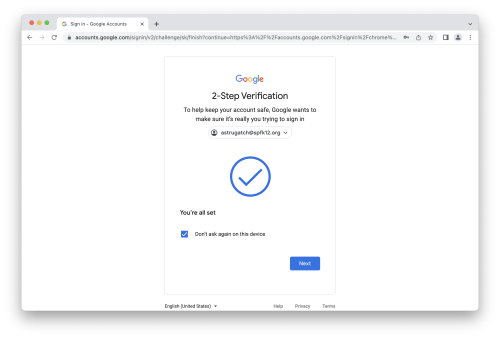
If you have issues that are not covered by the documentation please visit the Helpdesk.