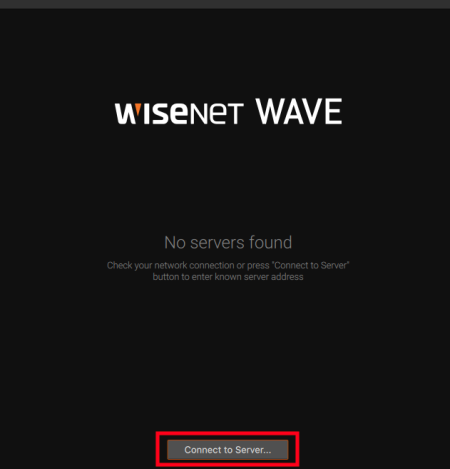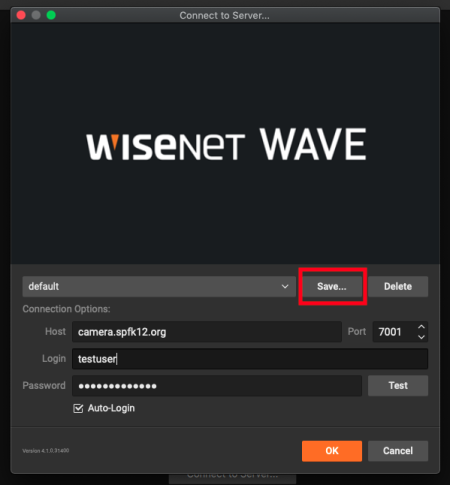Wisenet Wave
Wisenet Wave is the new camera software that will be replacing Ocularis.
Getting Started
First, find and launch the Wisenet Wave application, either through Spotlight or your Applications folder. If you do not have it installed, you can find it in Self Service. The icon looks like this:
Logging in
When you first start the application it will scan for servers but will not find any. Click on “Connect to Server”.
Once you do that a window will appear. You will need to edit the information on this page. The host field is the address of the server. The address is camera.spfk12.org. The username and password fields are the same username and password that you use to login to your laptop. Fill in all the information but do not login in yet. Once you are done the page should look like the image below. You will want to click on “Save” to save all of the information you just entered. If you do not do this you may need to enter the information again the next time you login. You can change the name if you want, otherwise click OK. You will now want to check off the Auto-Login box.
Once you have done all of this you can click “OK” to login.
For more information on how to work the software you can check their documentation Here.
If you have issues that are not covered by the documentation please visit the Helpdesk.