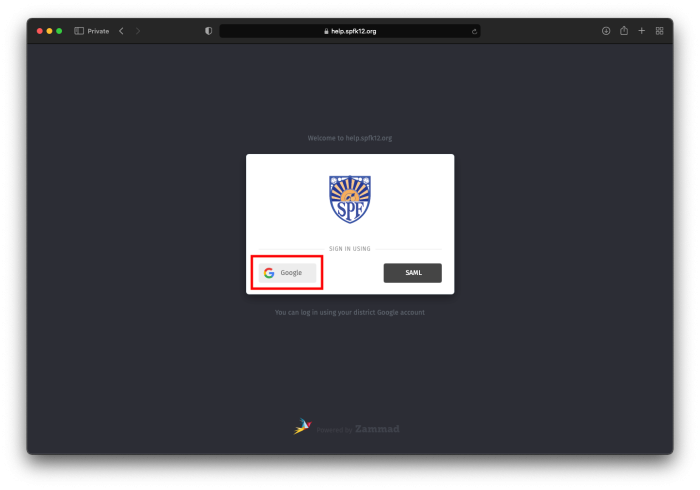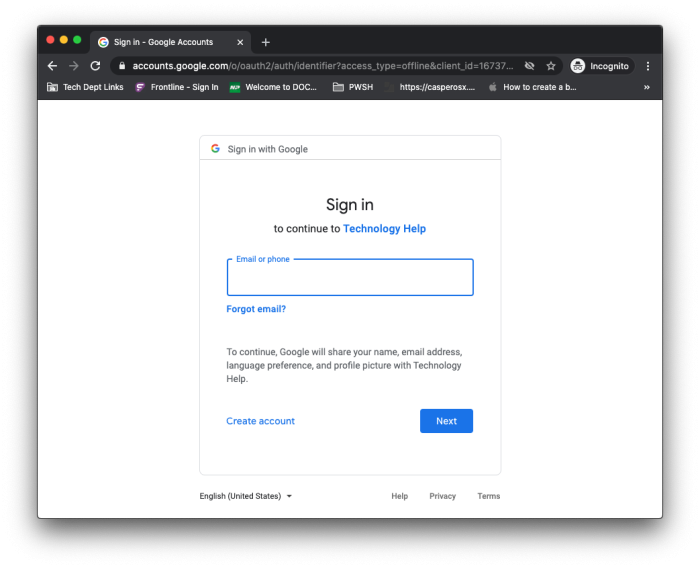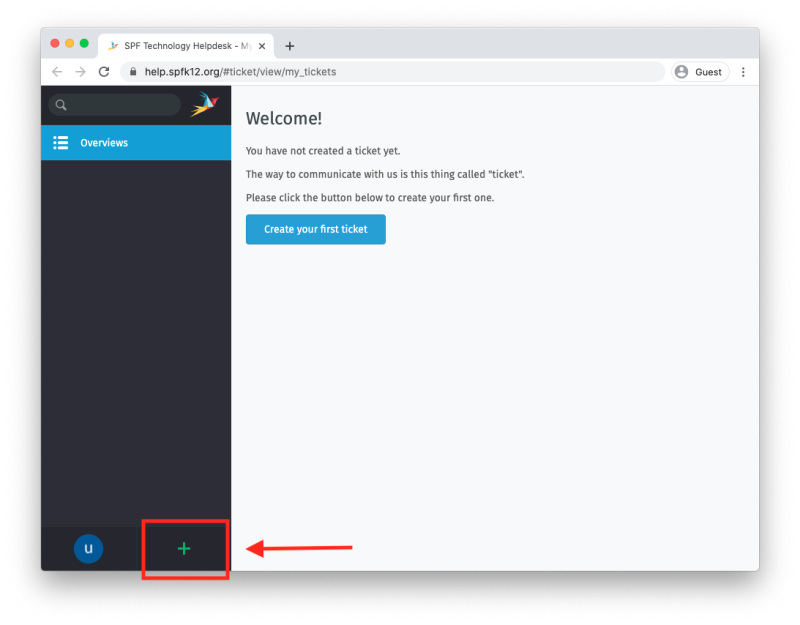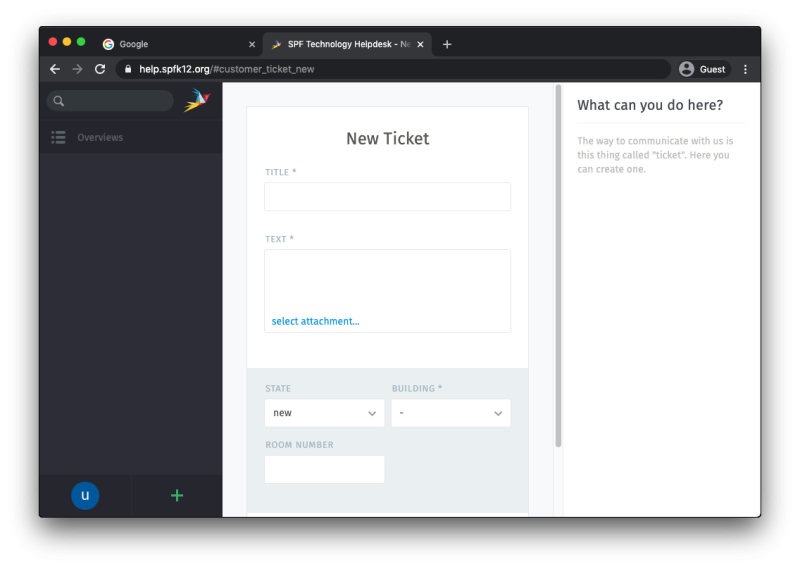Getting Started with Helpdesk
Step One: Logging in to the Helpdesk
To access the SPF Technology Helpdesk, first navigate to help.spfk12.org in a browser. On the next screen, click on the Google button in the lower left corner.
You will now be at a Google login page. Enter your full district email(e.g. test@students.spfk12.org) and then your password.
Step Two: Creating Your First Ticket
Once you have logged into the helpdesk, you can create your first ticket by clicking the green + button in the bottom left of your screen.
To help us get you a resolution as fast as possible, please include the following information:
- A detailed description of your problem
- The building you are in(and room number if possible)
- Device information such as asset tag or serial number
- What type of device it is (Chromebook, Mac, or iPad)
You can also add attachments such as screenshots to the ticket.
When you are done click “Create”. You will receive email confirmation that your ticket was received.
If you have issues that are not covered by the documentation please visit the Helpdesk.