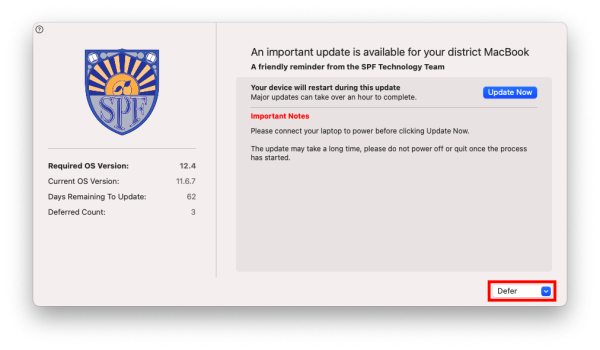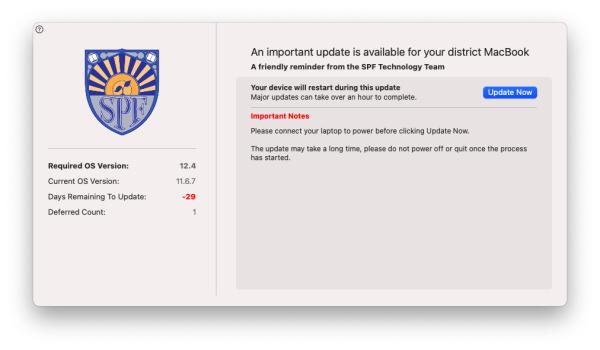This is an old revision of the document!
Software Update Policy
In an effort to maintain a secure and consistent computing environment within the district we will be implementing software update policies. These policies will help ensure that all district computers receive the latest software updates and upgrades in a timely manner. These updates are important as many of them include fixes for security vulnerabilities and even add useful features.
The most notable change will be the notifications found below. These notifications come directly from the district technology department to let you know if your computer is currently in compliance with the policy.
If your laptop is currently running an older version of macOS, you may start getting pop-up windows like the ones below. Notice in the image below that there is a Defer option. This allows you to push off the update to a more convenient time. However, you will only get a few chances to defer the update.
After you have used all your deferrals you will receive a pop-up like the one below with no option for deferral.
Clicking update in the notification will bring you to the Software Update pane inside System Settings.
To complete your updates without waiting to be prompted, navigate to System Settings by clicking the Apple Logo in the upper left hand corner, then System Settings.
Once you are in System Settings select General then Software Update as shown in the screenshots below.
If you have issues that are not covered by the documentation please visit the Helpdesk.