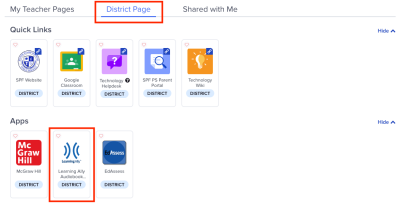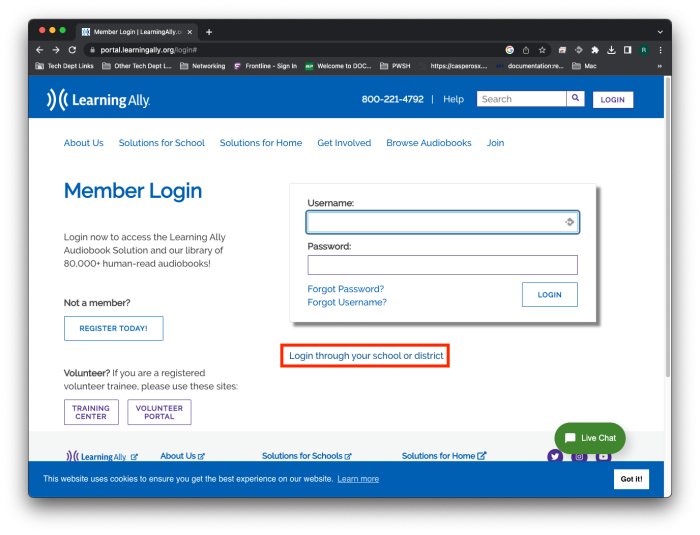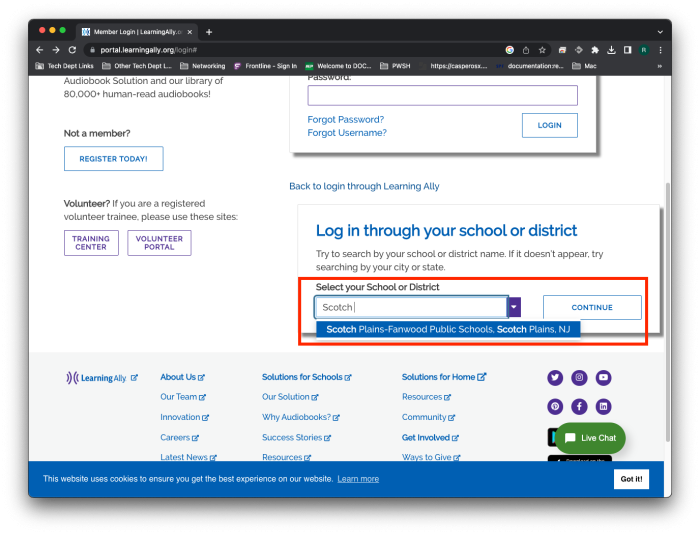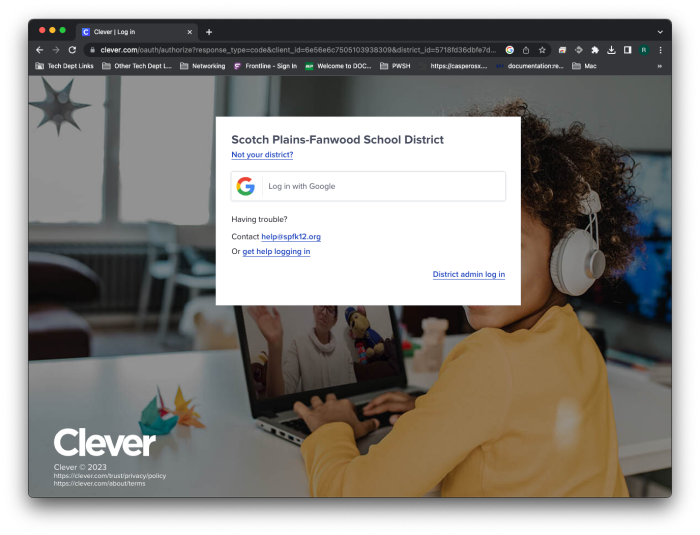Signing Into Learning Ally on Mac
Via Clever
The fastest way to access Learning Ally is through the district's Clever portal which can be found here: Clever Portal
From there you can find Learning Ally under District Page
Or if you are using the newer portal view
Via the Learning Ally Site
Alternatively You can access Learning Ally directly through their website.
Go to the Learning Ally website here.
Once you are on the website, click on Log in through your school or district.
You will now need to find our district. Start typing the word “Scotch” in the box and it should pop up. Click on the pop-up to fill in the box.
Click on Log in with Google.
Finally, enter your district email and password and you should be brought to your Learning Ally Dashboard.
Dual Role Staff
Some staff members have multiple roles within Clever and may need to switch from the teacher role to the staff role to access Learning Ally
See Clever's documentation for more information below:
https://support.clever.com/hc/s/articles/360032149791?language=en_US
If a Student Is Having Trouble Logging In
You may need to set their eligibility. See our wiki Setting Student Eligibility in Learning Ally.
If you have issues that are not covered by the documentation please visit the Helpdesk.