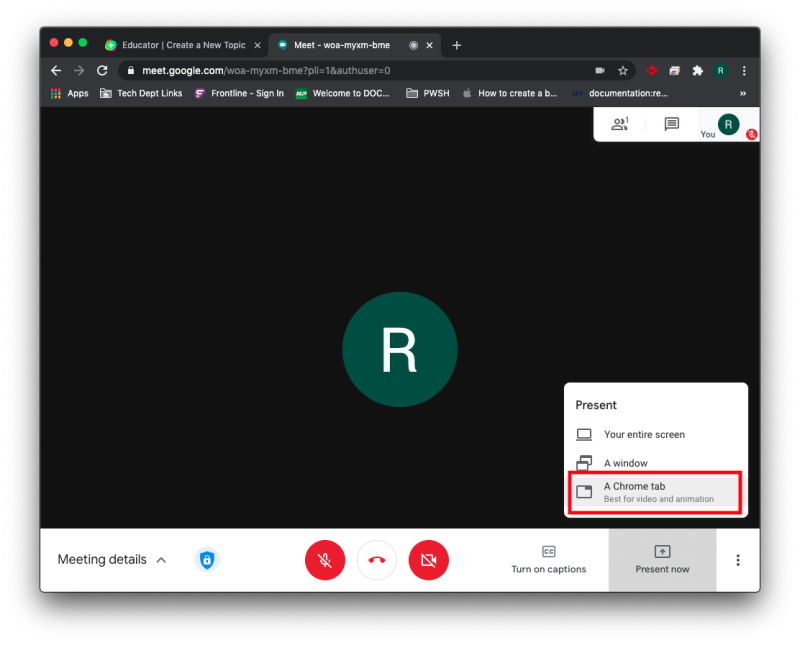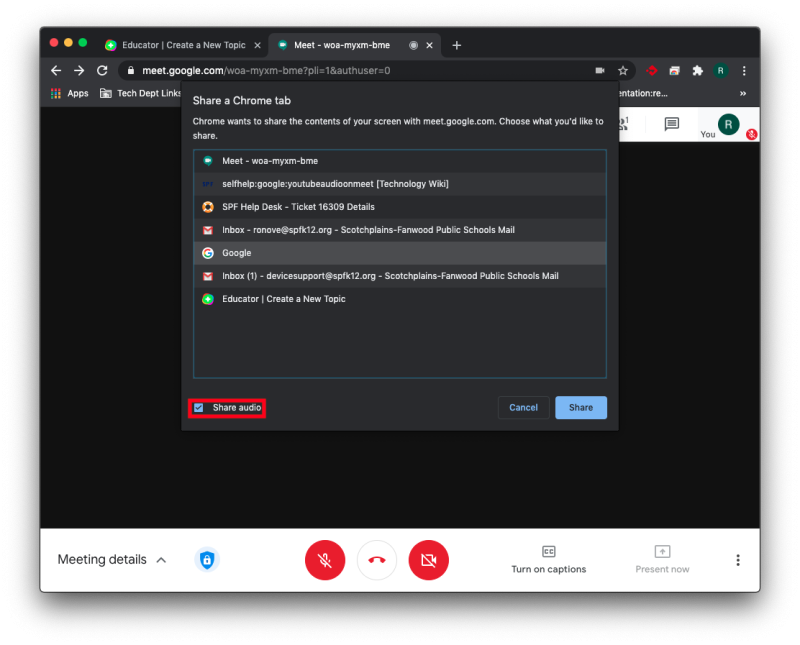Streaming Videos with Audio on Meet
If you want to be able to show a video with audio on a Google Meet, you will need to share the Chrome tab the video is in, not your entire screen. To do this, find the “Present now” button in the bottom right of the Meet. Click on it and then select “A Chrome tab”.
Choose the tab you want to share. Make sure the “Share audio” box in the bottom left is checked, then click “Share”. If you are not using headphones, make sure you mute yourself before playing the video or other members of the meeting will get an echo.
Once the tab is shared you will see a blue border around the screen of the shared tab. You can then play the video and audio will play for everyone in the Meet.
If you have issues that are not covered by the documentation please visit the Helpdesk.