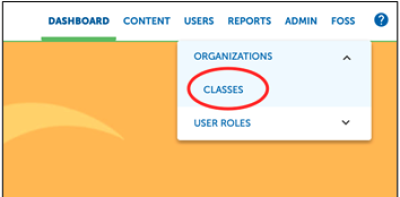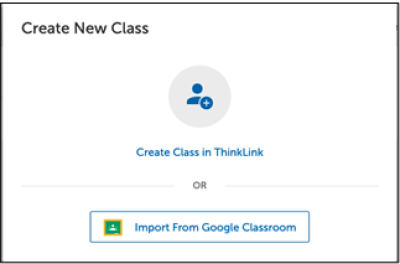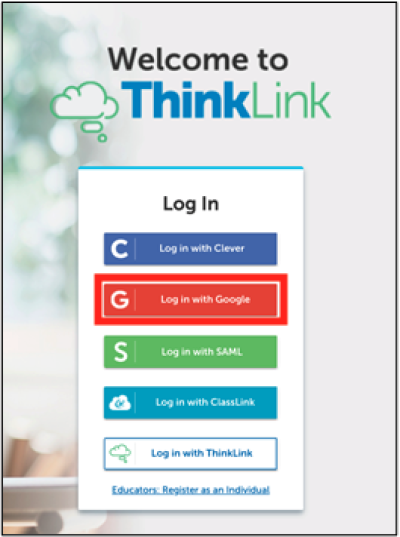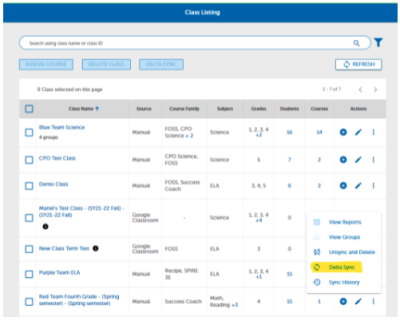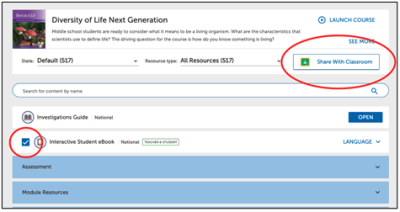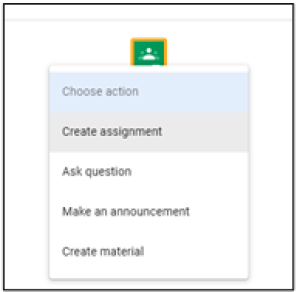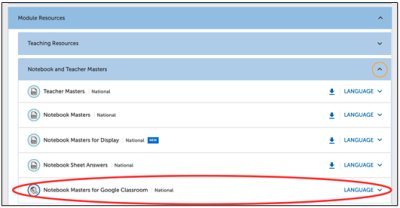FOSS and Google Classroom
Syncing Classes
To sync your Google Classrooms with ThinkLink, first ensure that your Google Classrooms are set up. Then, go to ThinkLink and click on Users>Organizations>Classes in the upper right menu.
Click on “Create New Class” in the upper right corner.
Select “Import from Google Classroom” and follow the prompts. You will have to authorize Google and then you can choose from your list of available Google Classes.
Once you sync, ThinkLink will automatically create student accounts for any students who aren't in the system. Your students can now log in to ThinkLink by clicking on the red Google login button.
Modifying Synced Classes
To pull in newly added students or make other changes to a class, you will need to sync the class again.
- Go to Users>Organizations>Classes
- Click on the vertical “Action” ellipsis next to the class that is missing students and choose Delta Sync to add or remove any students.
Assigning ThinkLink Content in Google Classroom
NOTE: Students need to log in to ThinkLink directly before clicking on ThinkLink assignments in your Google Classroom — otherwise they will get an “unauthorized” message.
To create assignments, select a resource on ThinkLink by clicking the checkbox to the left of the resource from the course resource list. Then click on the “Share With Classroom” button in the upper right.
You will be presented with a list of your classes (student links are course AND class specific) then click the green Google Classroom icon. You'll have to authorize Google and then can choose which of your Google Classes you want to share to (NOTE: if you're sharing to a synced class you can skip that last part). Choose whether you want to share the content as an assignment, an announcement, a material, etc. and finish creating the assignment in Google Classroom.
How can students answer FOSS notebook sheets within my Google Classroom?
FOSS has Google Docs versions of notebook sheets in English and Spanish for all courses grades 3-8. You can access them on ThinkLink within a course/module, along with the other notebook masters.
If you have issues that are not covered by the documentation please visit the Helpdesk.