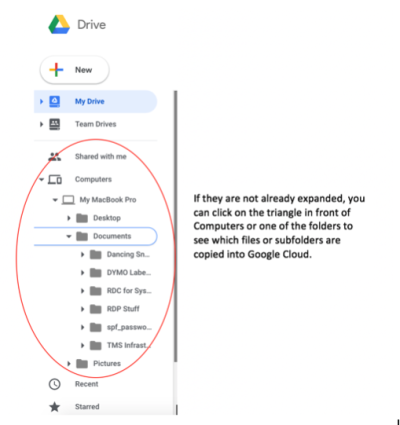Summer Tech Tips
Summer storage of your classroom tech equipment:
When leaving your respective classrooms for the summer, please gather all of your tech equipment and place it in the plastic bin provided for this purpose. The EOY Classroom Technology Checklist will help you to identify the various cables, connectors, remotes, and microphones that belong in the box. Please make sure the box is clearly labeled with your room number.
If any of your equipment is not functioning properly prior to summer break or after returning from break, please enter a ticket in our help desk system. The help desk can be located at http://help.spfk12.org.
If you have a computer cart or tub in your room, please bring it to the media center before the last day of school.
Summer care of your teacher laptops:
If you do not plan on using your machine over the summer, two key factors will affect the overall health of your battery: the environmental temperature and the percentage of charge on the battery when it’s powered down for storage.
The Details:
If you will not be using your laptop for an extended period of time, do not fully charge or fully discharge your device’s battery — charge it to around 50%. Power down the device to avoid additional battery use. Place your device in a cool, moisture-free environment that is less than 90° F
If you are currently having issues with your laptop, please feel free to put a detailed ticket into Web Help Desk (we would prefer to not to bother you during your summer break). Once the ticket has been created in Web Help Desk, please feel free to drop off your laptop. In the detail of your ticket, please include contact information should we need to reach out to you.
Summer care of your teacher data:
The transition between one school year and the next is a great opportunity to clean up and backup the data on your laptop. Just as you may discard many paper documents that are no longer useful or current, you should look at the digital documents, too. This might be a good time to let go of those lesson plans from 2002 or offload pictures of your first students who have since graduated college. Once the whirl of the school year has wound down but before you start to prepare for the upcoming year, clean up your data.
In addition to cleaning up…please back up your data! If you don’t already back up regularly, please make the time to do so now. Not sure how to backup? Visit http://www.spfk12.org/backup to see the various options you have which includes using Google Drive which has unlimited space for you to use to store your school data. In fact, using Backup and Sync for Google makes it easier than ever to backup your data. It’s easy to configure once it’s installed and it’s probably already installed on your laptop! Not sure how to install or configure it? Check out the tech department wiki page on the topic. Not sure if it’s syncing? Look to the clouds or more accurately, the Backup & Sync cloud icon on your top menu bar. When you see the curved arrows in the cloud icon, it’s syncing. Clicking on the icon will show you its progress by not only showing the percentage of the backup but the actual file names! It can take a while depending on how many files you’re backing up so be patient. If you’re still a little skeptical about the process, you can always check by using your web browser. Click on the checkerboard App Launcher icon on your district email home page. That will open up a menu of available Google Apps including Drive. Select Drive then when the Drive tab opens, you’ll see something like this:
One last tidbit:
Getting married over the summer and changing your name? Please know that while we wish you all the best, we cannot change your name until the Human Resources department notifies us to do so. Once we hear from them, we can begin the process of making those changes to your district accounts including your PowerSchool login.
The members of your Technology Department wish you a wonderful summer!!
If you have issues that are not covered by the documentation please visit the Helpdesk.