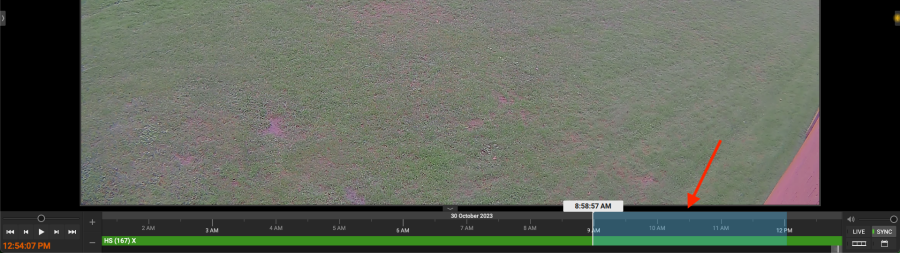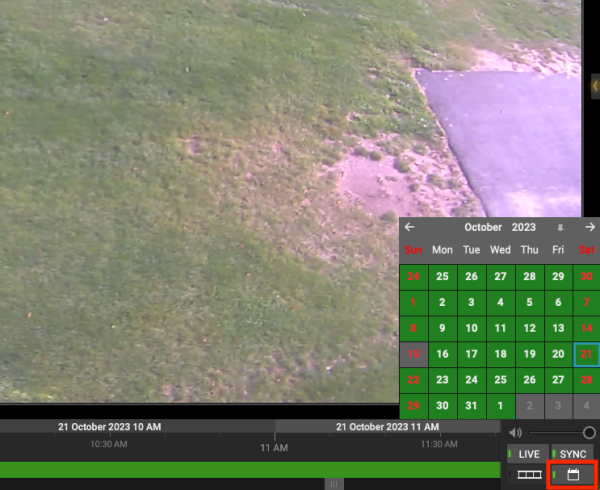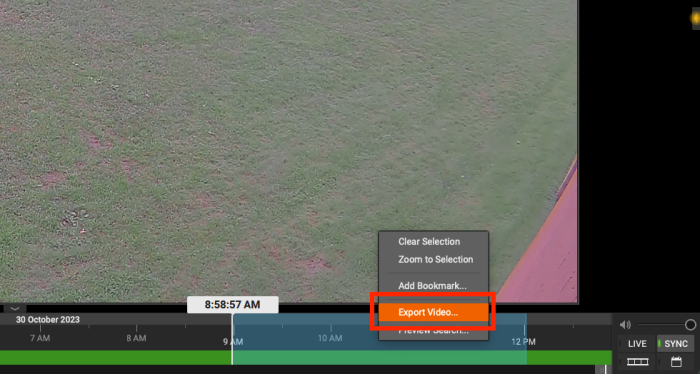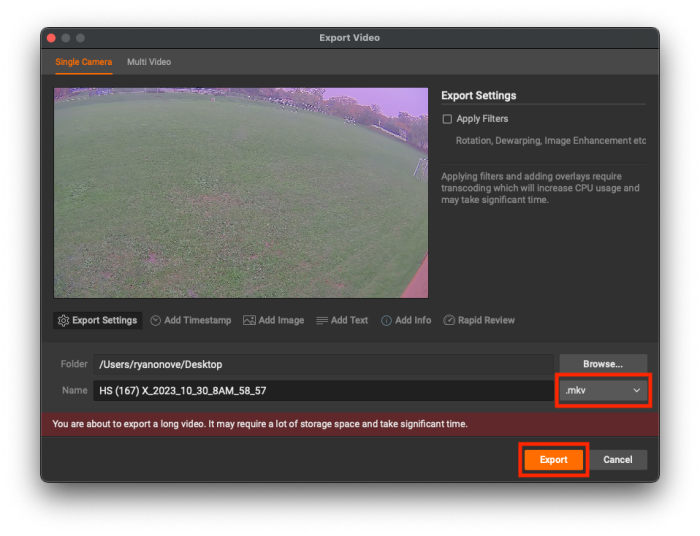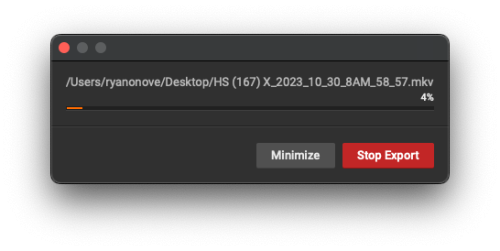Retrieving Footage from Wisenet
To retrieve footage from Wisenet, you will first need to select the video that you want. Using the time bar at the bottom, click and drag along the bar to select the footage that you would like. If you need to change the time selection, you can use the plus and minus buttons on the left to get more or less granular.
If you need to go back further in time, you can use the calendar to choose the day. In the lower right hand corner, click on the calendar icon.
Once you have made your selection, right click(two-finger click on a trackpad) and select “Export Video”.
Make sure the the file format is set to .mkv and then click “Export”.
Your video will now export.
To play the video, make sure you have VLC installed. It can be found in Self Service.
If you have issues that are not covered by the documentation please visit the Helpdesk.