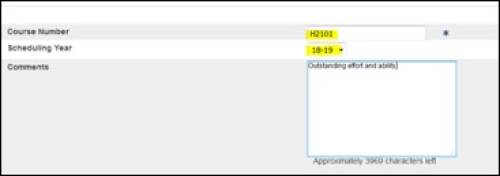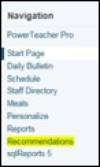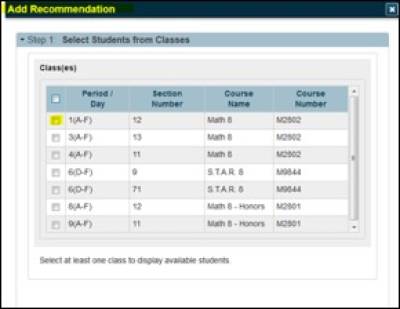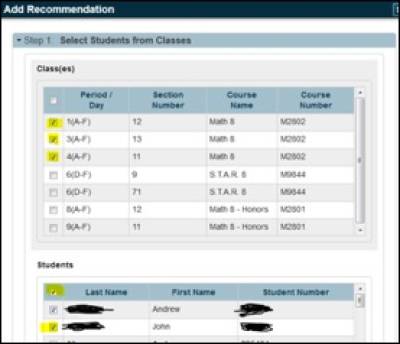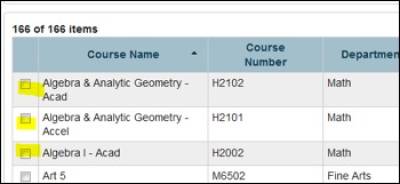Table of Contents
Course Recommendations
Teachers can make course recommendations through Powerteacher. Recommendations can be added individually or for multiple students.
Individual Recommendations
Select the backpack icon next to one of the classes.
You will see a list of the students in the class on the left side of the screen.
1. Select a student. You will see a student screen and a drop down menu on the upper right side of
2. Select Recommendations> Click on the Create New Recommendation button:
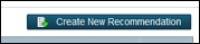
3. The following screen will appear:
4. You will have to type in the course number. Make sure the recommendation is for the following school year. You will be provided with course numbers. Accelerated/Honors course numbers end in a 1. Academic course numbers end in a 2. As you type in the number(or paste), the course name will appear. You may add a comment.
5. Click Submit
6. To review a summary of your recommendations, Select Recommendations on the Start Page. Click on Year to see the latest recommendations
Multiple Recommendations:
On left side of the screen, under Navigation, select Recommendations:
1. Select the Create Recommendations button at the top right of screen. You will also see a list of students you have previously recommended:
2. You may select one or more classes. If most of your academic students will be recommended for an academic course next year, you may select all of the academic courses you teach and mass recommend the students:
3. Select the box at the top of the student list to select all students. Uncheck individual students if they are to be recommended to a different course than the rest of the students:
4. Click on Next to select the recommended courses. You will see the available courses. Make sure the year is 18-19
5. Select the recommended course(you can only select one):
6. Click on Submit. You can review recommendations by selecting Recommendations on the Start Page. Click on Year to see the latest recommendations
If you have issues that are not covered by the documentation please visit the Helpdesk.