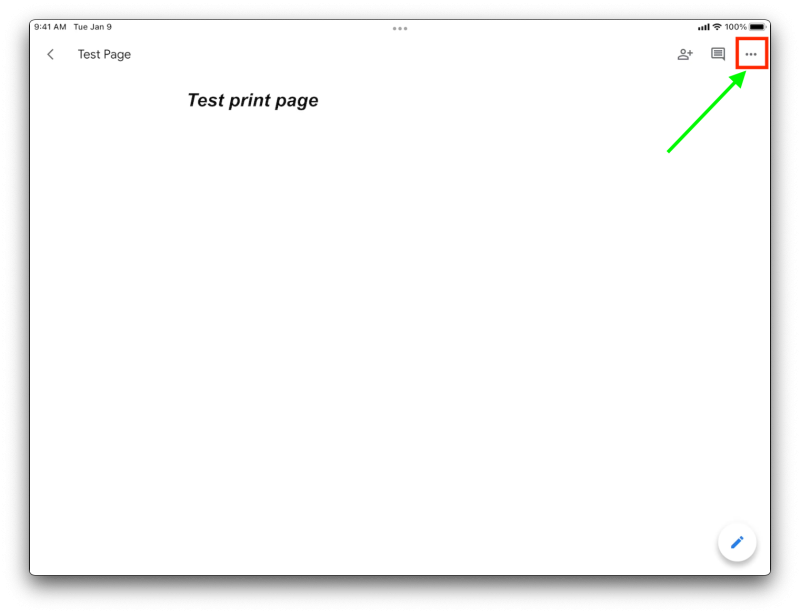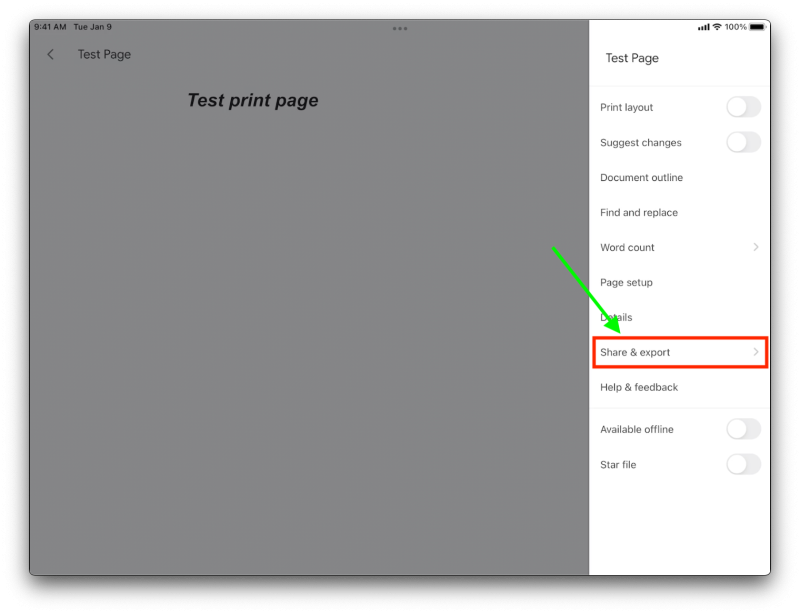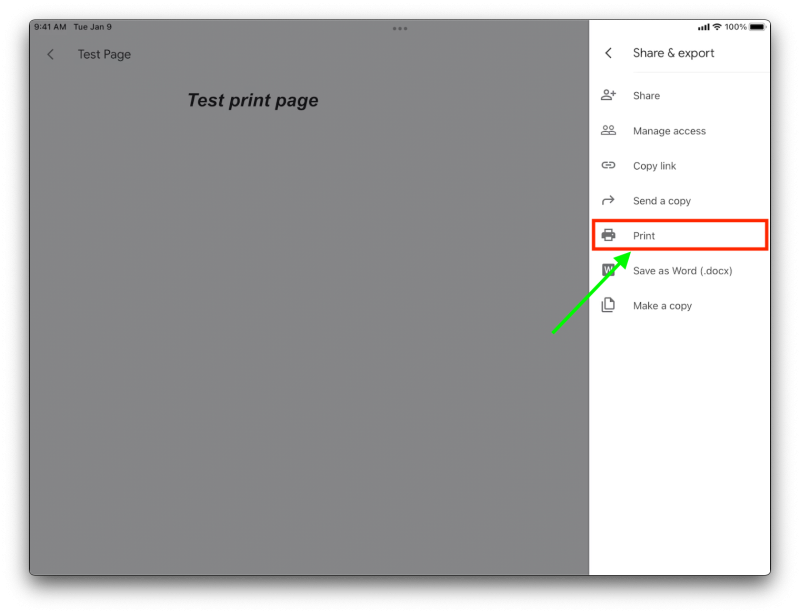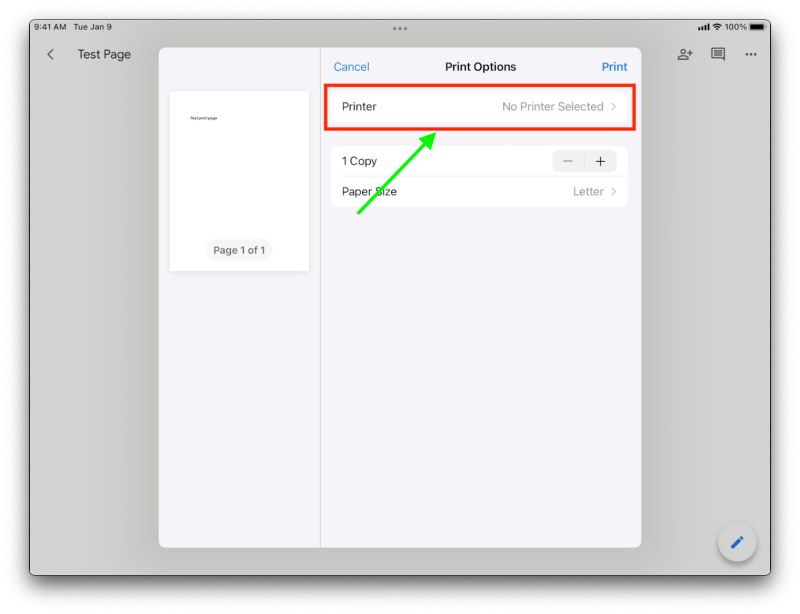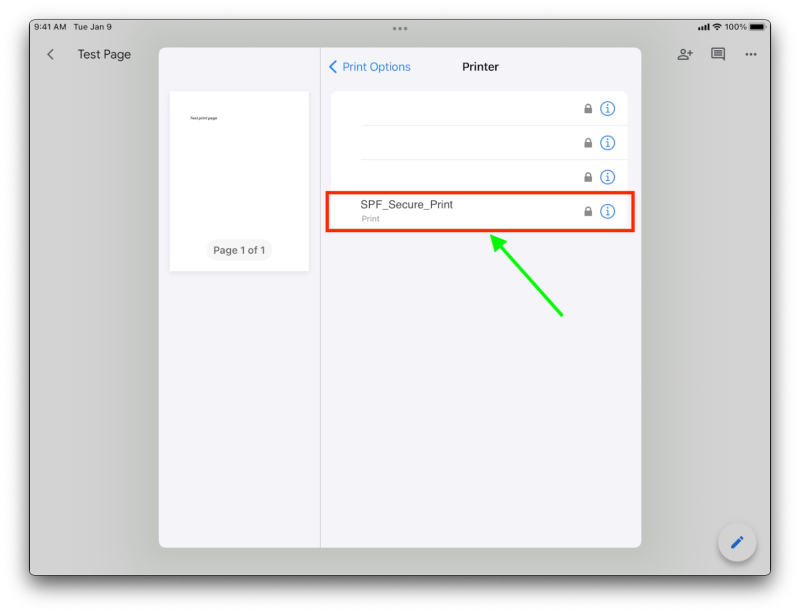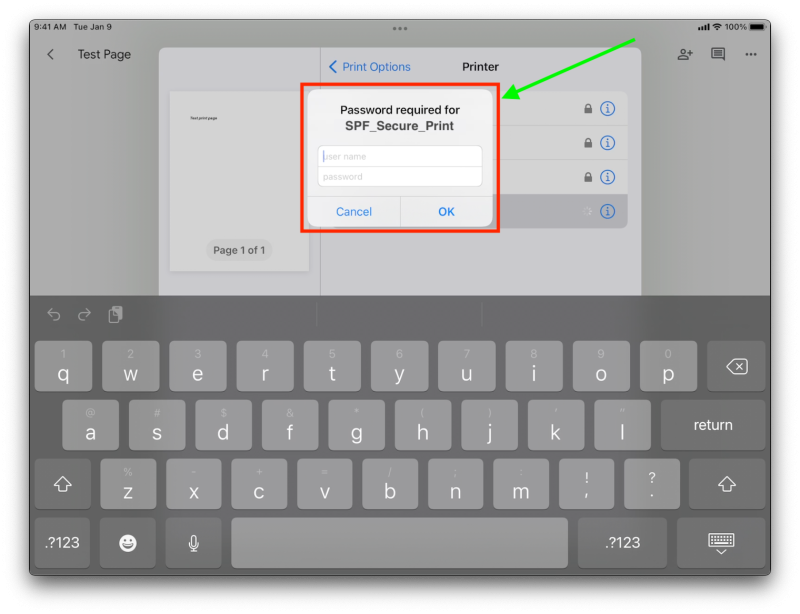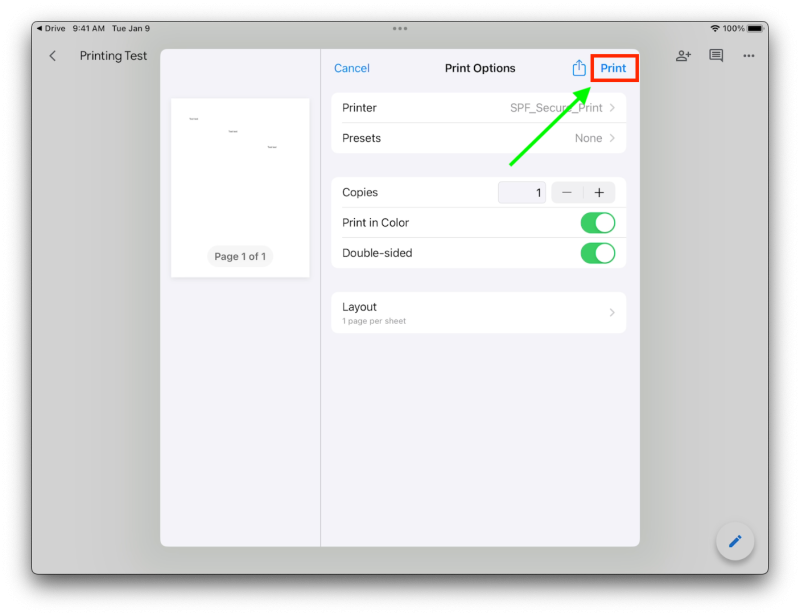iPad Printing
To print from an iPad, go to the page that needs to be printed, and tap on the 3 dots. This currently only works on the copier machines in the building.
In the menu to the right select “Share & export”
In the following menu tap on “Print”
Tap on where it says printer, in order to select the printer you chose to use.
Select the printer that you choose to print to.
You will be prompt to enter a password, enter your district credentials (without the @spfk12.org). You will only be prompt to input this the first time.
After logging in successfully, you will be brought back to the previous page select “Print”
If you have issues that are not covered by the documentation please visit the Helpdesk.